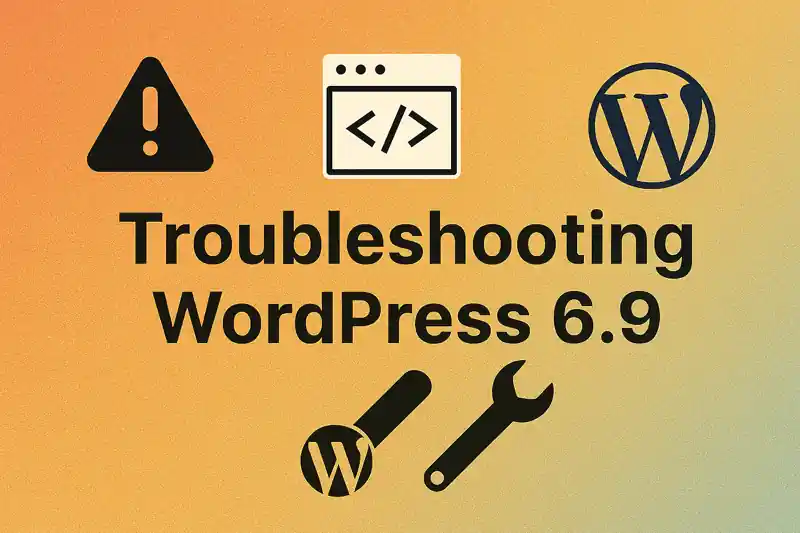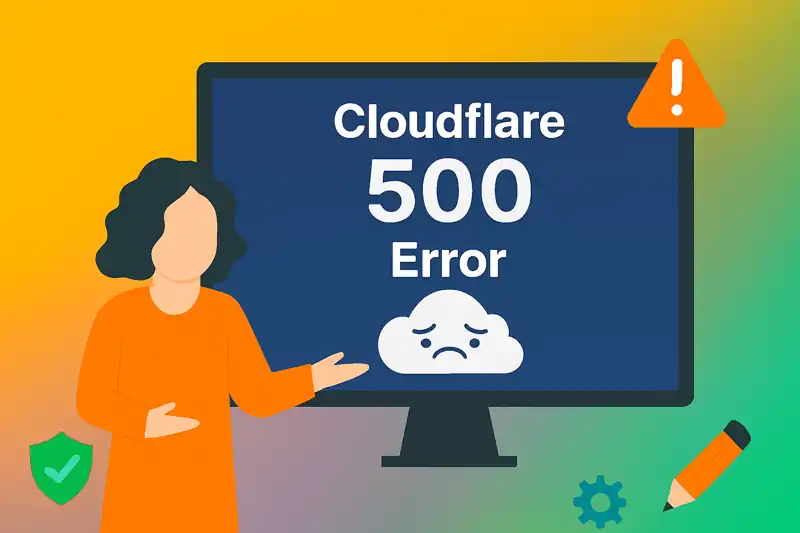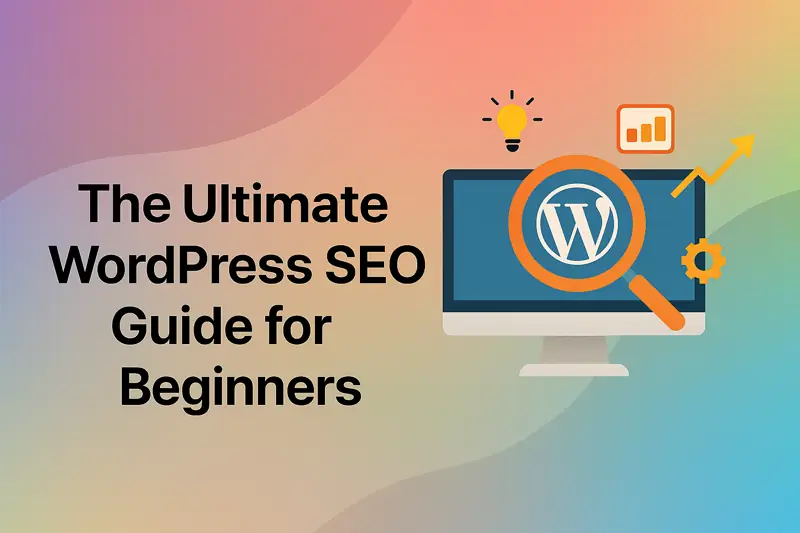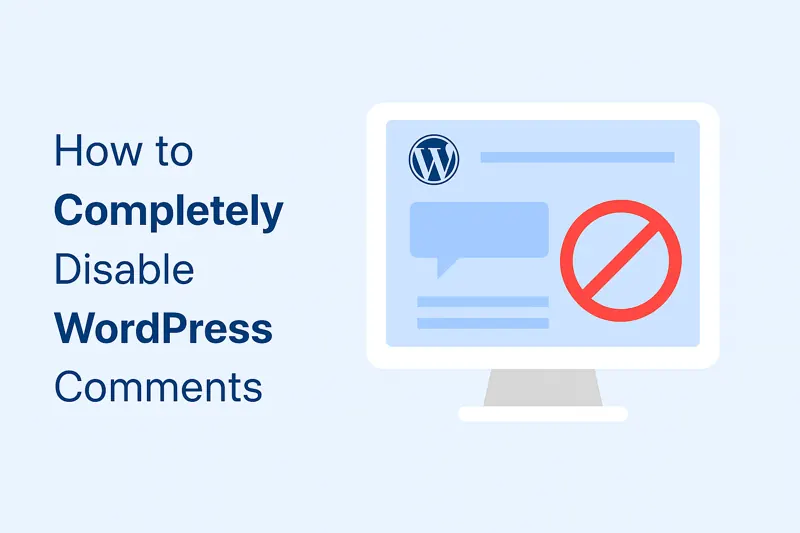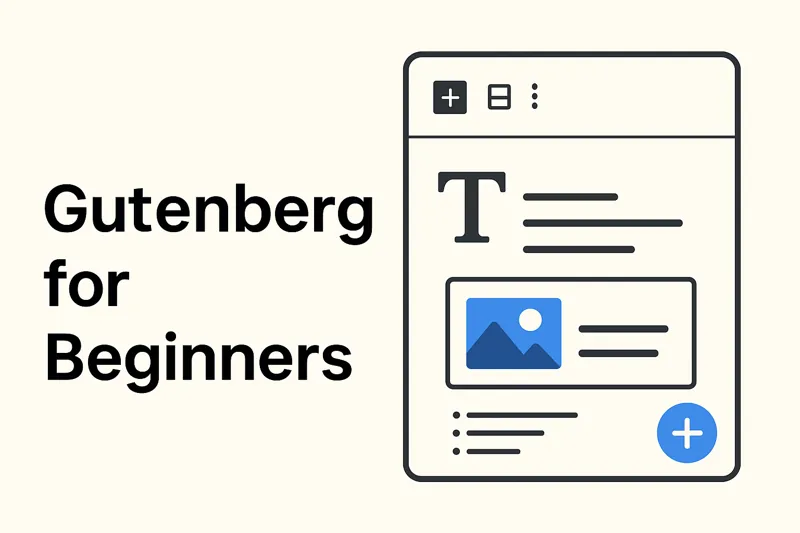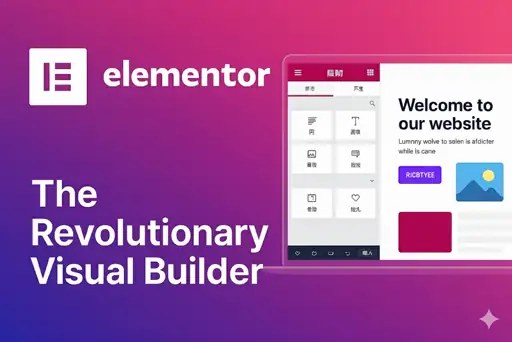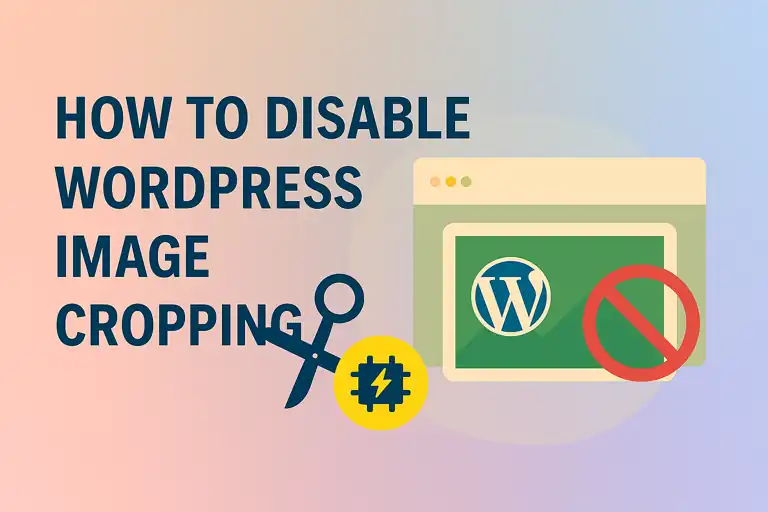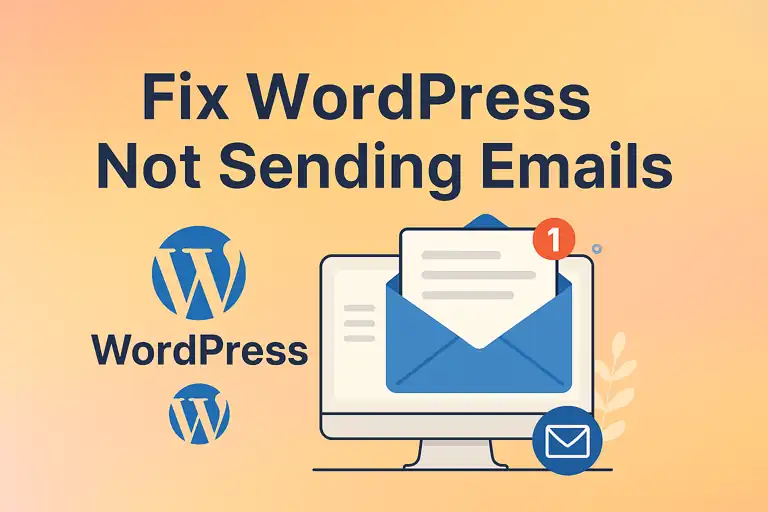Behind every great WordPress website is a well-configured Settings panel. This crucial area of your admin dashboard is the command center for your site’s core functionality, governing everything from your site’s identity and URL structure to how it interacts with users and search engines.
Mastering the WordPress Settings panel is a fundamental skill for any site owner, developer, or marketer. This comprehensive guide will walk you through every tab—General, Writing, Reading, Discussion, Media, Permalinks, and Privacy—explaining each option in detail to help you optimize your website for performance, user experience, and Search Engine Optimization (SEO).
1. General Settings
Navigate to “Settings” -> “General”. This is where you define your website’s fundamental identity.
1.1 Site Title and Tagline
- Site Title: This is the name of your website. It appears in the browser tab, in search engine results, and often in your theme’s header. Make it concise and memorable.
- Tagline: This is a short phrase or sentence that describes your site’s purpose. Think of it as your website’s slogan. A well-crafted tagline can improve your brand recognition.
1.2 WordPress Address (URL) and Site Address (URL)
- WordPress Address (URL): This is the directory where your WordPress core files are located.
- Site Address (URL): This is the public-facing URL that visitors type to reach your site.
- Important: For most standard installations, these two URLs should be identical. Do not change these settings unless you know exactly what you are doing, such as after migrating your site or setting up a unique directory structure. Incorrect URLs here can lock you out of your website.
1.3 Administration Email Address
This is the email address where WordPress will send all administrative notifications, such as new user registrations, comment moderation alerts, and automatic update notices. Ensure this is a valid and frequently checked email account.
1.4 Membership (Anyone can register)
Checking this box allows visitors to register for an account on your website. This is essential for membership sites, forums, or e-commerce stores. If you don’t require user accounts, keep this unchecked for better website security.
1.5 New User Default Role
If you allow membership, this setting determines the default role assigned to new users. The default is “Subscriber,” which is the most restrictive and safest role.
1.6 Site Language, Timezone, Date Format, Time Format
- Site Language: Sets the default language for your WordPress dashboard.
- Timezone: Crucial for scheduling posts. Set this to your local timezone or the timezone of your primary audience to ensure posts publish at the correct time.
- Date & Time Format: Customize how dates and times are displayed on your website. This is a small but important part of user experience (UX).
2. Writing Settings
Navigate to “Settings” -> “Writing”. These settings control the content creation experience.
2.1 Default Post Category and Post Format
- Default Post Category: If you forget to assign a category to a post, it will be placed in this one. “Uncategorized” is the default, but it’s good practice to change this to a more meaningful category.
- Default Post Format: Some themes support different “Post Formats” (e.g., Standard, Aside, Gallery, Video). This setting determines the default format for new posts.
2.2 Post via Email
This is a legacy feature that allows you to publish a post by sending an email to a special, secret email address. You must configure a mail server for this to work. While interesting, most users prefer writing directly in the WordPress editor.
3. Reading Settings
Navigate to “Settings” -> “Reading”. This section controls how your content is displayed to visitors.
3.1 Your homepage displays
This is one of the most important settings for your site’s structure.
- Your latest posts: The classic blog format. Your homepage will be a feed of your most recent articles.
- A static page: Choose this to set a specific, custom-designed page (like a “Welcome” or “Home” page) as your front page. If you select this, you must also assign another page to be your “Posts page,” which will then display your blog feed.
3.2 Blog pages show at most X posts
This determines how many posts appear on your main blog page and archive pages before pagination links (e.g., “Older posts”) appear. A value between 5 and 10 is common.
3.3 Syndication feeds show the most recent X items
This controls how many recent posts are included in your site’s RSS feed.
3.4 For each post in a feed, include
- Full text: The entire content of your post is included in the RSS feed.
- Summary: Only a summary or excerpt is included. Choosing “Summary” is recommended as it encourages RSS subscribers to click through to your website to read the full article, driving traffic.
3.5 Search Engine Visibility
Checking the box for “Discourage search engines from indexing this site” adds a tag to your site’s header. Use this with extreme caution. It’s useful while your site is under development, but you must uncheck this box when your site is ready to go live. Leaving it checked will severely harm your SEO rankings.noindex
4. Discussion Settings
Navigate to “Settings” -> “Discussion”. This is your control center for managing comments, pingbacks, and preventing comment spam.
4.1 Default article settings
These settings control notifications between blogs (pingbacks and trackbacks). Many users disable these to reduce spam.
4.2 Other comment settings
Here you can set rules for commenters, such as requiring them to fill out their name and email. Enabling threaded (nested) comments can also improve conversation flow.
4.3 Before a comment appears
This is crucial for comment moderation.
- Comment must be manually approved: Gives you full control. No comment goes live until you approve it.
- Comment author must have a previously approved comment: A good balance. It trusts past commenters while still moderating new ones.
4.4 Comment Moderation and Disallowed Comment Keys
- Comment Moderation: Hold comments containing specific words, links, or IP addresses in a moderation queue.
- Disallowed Comment Keys (Comment Blacklist): Automatically send comments containing these specific words or IPs directly to the trash. This is a powerful tool against recurring spam.
4.5 Avatars
Avatars are the small images that appear next to a commenter’s name. You can enable or disable them and set a default “Mystery Person” icon for users without a custom Gravatar.
5. Media Settings
Navigate to “Settings” -> “Media”. This section defines the default sizes for images you upload.
5.1 Image Sizes
When you upload an image, WordPress automatically creates several smaller versions. Here, you can define the dimensions (width and height) for:
- Thumbnail size
- Medium size
- Large size Your theme may also define its own custom image sizes. Properly configured image sizes are important for website performance and page load speed.
5.2 File uploading
Checking the box for “Organize my uploads into month- and year-based folders” is the default and highly recommended. It keeps your directory organized, which is essential for managing a site with many media files.wp-content/uploads
6. Permalinks Settings
Navigate to “Settings” -> “Permalinks”. This is arguably the most important setting for your website’s SEO.
6.1 What are Permalinks?
A permalink is the permanent URL for your individual posts, pages, and archives. It’s the web address that people will use to link to and find your content.
6.2 Common Settings
- Plain: – Not user-friendly or SEO-friendly. Avoid.
yoursite.com/?p=123 - Day and name: Includes the full date. Can make URLs long.
- Month and name: Slightly shorter than the above.
- Numeric: – Not descriptive.
yoursite.com/archives/123 - Post name: – Highly recommended.
yoursite.com/sample-post/ - Custom Structure: Allows you to create your own structure using tags like .
/%category%/%postname%/
6.3 Why “Post name” is Recommended
The Post name structure is considered the best for SEO because it creates short, descriptive, and keyword-rich URLs. These SEO-friendly URLs are easy for both users and search engines to read and understand. Once you choose a permalink structure and start publishing content, do not change it, as this will break all existing links to your site unless you set up proper redirects.
6.4 (Optional) Category and Tag Base
This allows you to customize the prefix used in the URLs for your category and tag archives (e.g., changing to )./category/news/topics/news
7. Privacy Settings
Navigate to “Settings” -> “Privacy”. This setting helps you comply with privacy regulations like GDPR.
7.1 Select or Create a Privacy Policy page
WordPress provides a template to help you create a Privacy Policy page. This setting allows you to designate a specific page as your official Privacy Policy. Having an accessible Privacy Policy is a legal requirement in many regions and builds trust with your audience.