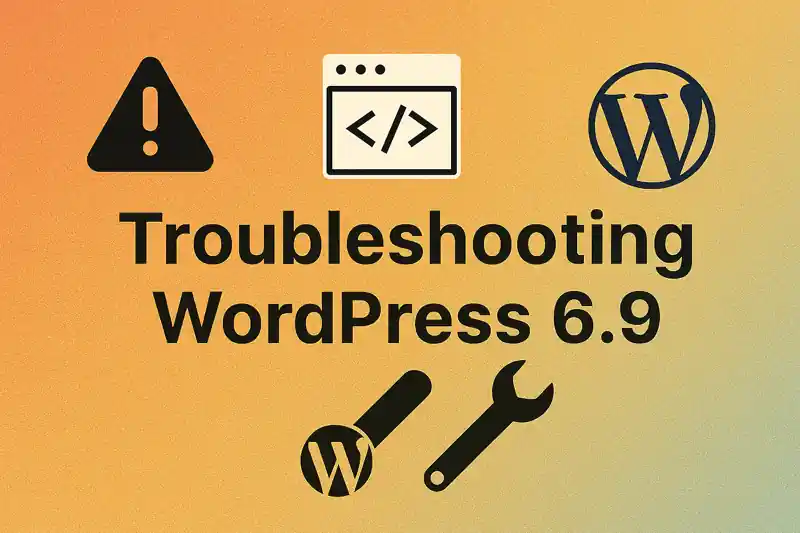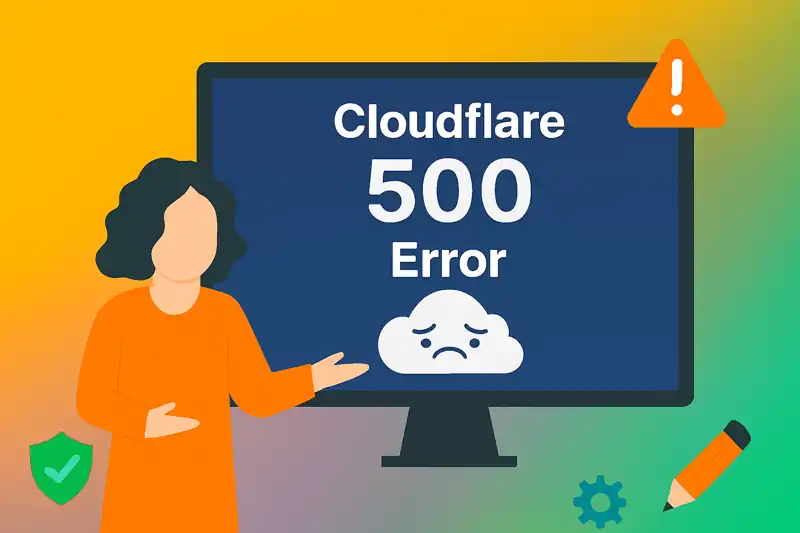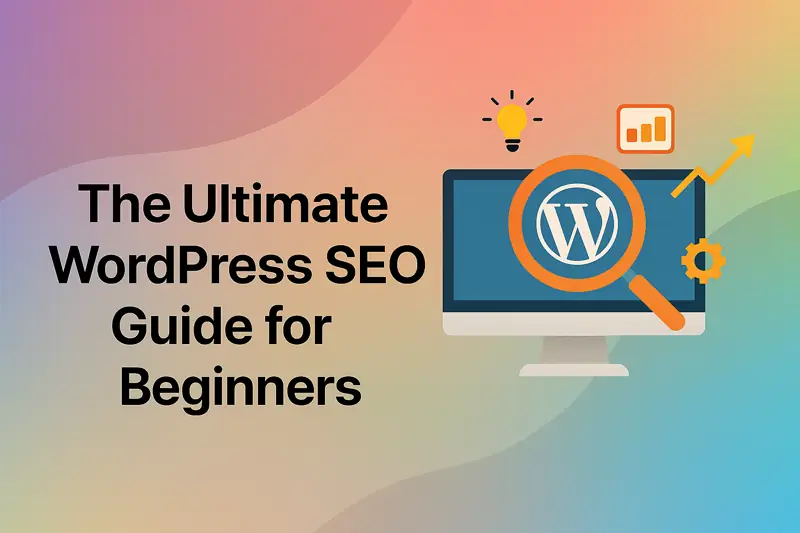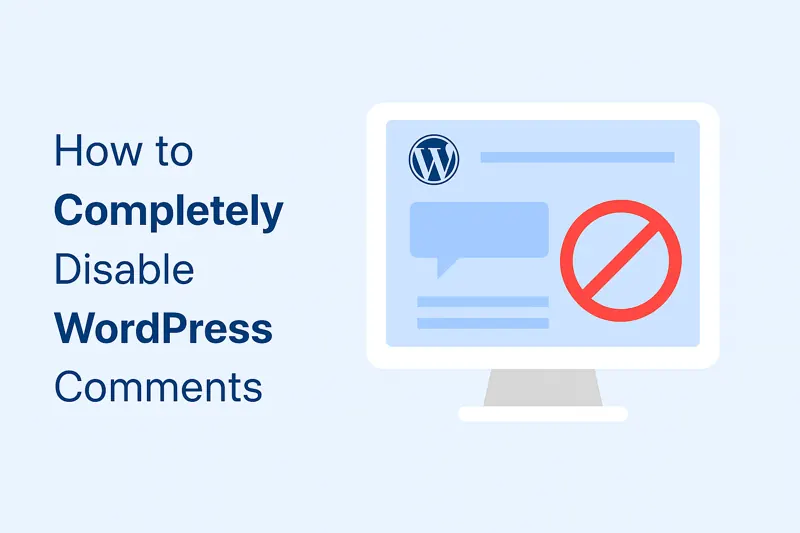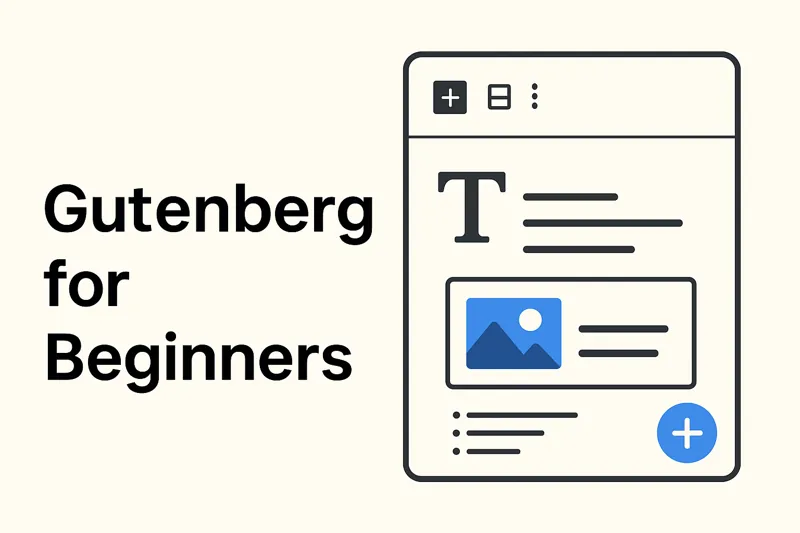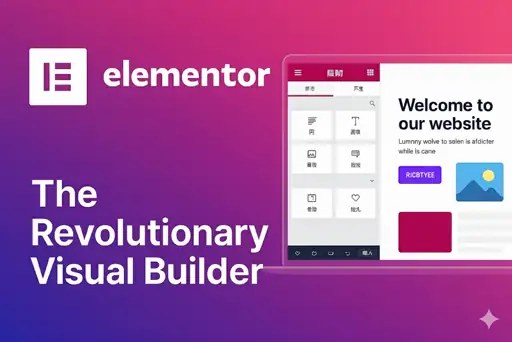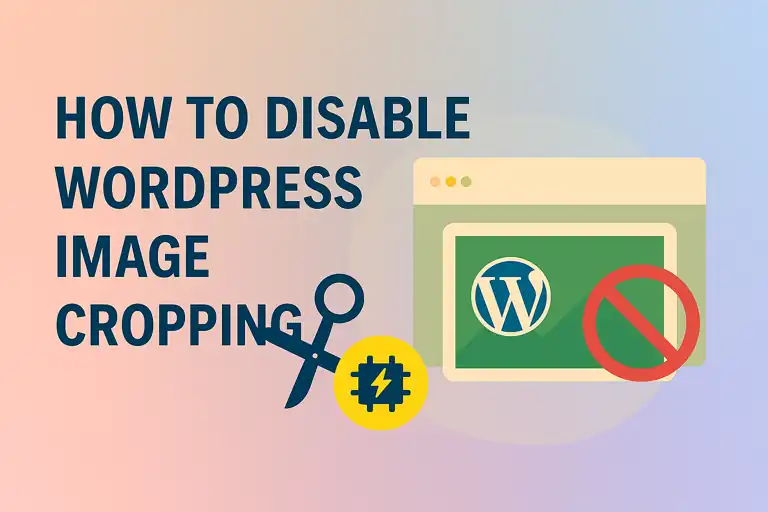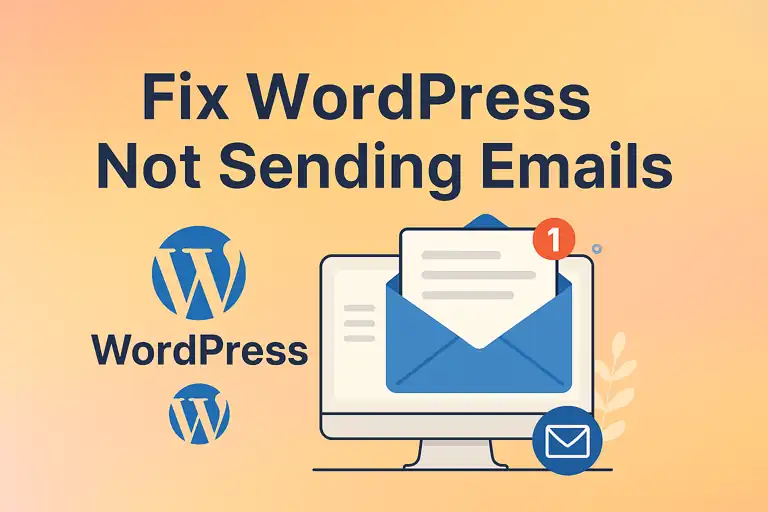In the digital world, your website is your storefront, your portfolio, and your voice. For millions, WordPress is the platform that powers this presence. But with its immense popularity comes a critical responsibility: WordPress security. Ignoring website protection is not an option; it’s a direct risk to your brand, your data, and your audience.
This guide will walk you through the fundamentals of WordPress security. We’ll cover why it’s so important, explore common threats, and provide a checklist of essential security measures you can implement today to harden your WordPress site against attacks.
1. Why is WordPress Security So Important?
As the world’s most popular Content Management System (CMS), WordPress is a prime target for hackers, spammers, and malicious bots. A security breach isn’t just a minor inconvenience; the consequences can be devastating:
- Data Theft: Hackers can steal sensitive user information, including usernames, emails, and personal data, leading to a loss of trust and potential legal issues.
- Brand Damage: A hacked site displaying inappropriate content, spam, or a “This site may be compromised” warning from Google can irreparably damage your reputation.
- Financial Loss: If you run an e-commerce or business site, downtime and data breaches can lead to significant financial losses.
- SEO Penalties: Search engines like Google will blacklist sites that distribute malware or engage in SEO spam, causing your rankings to plummet and your traffic to disappear.
- Complete Data Loss: Without proper backups, a severe attack could result in the complete and permanent loss of your website and all its content.
Proactive website security isn’t just about preventing bad things from happening; it’s about safeguarding your investment, your hard work, and the trust you’ve built with your audience.
2. Common Security Threats
To effectively protect your site, you need to know what you’re up against. Here are some of the most common threats targeting WordPress websites:
- Brute Force Attacks: Automated bots repeatedly try to guess your username and password to gain access to your
wp-adminlogin page. - Malware and Malicious Code Injection: Hackers exploit vulnerabilities in outdated plugins, themes, or the WordPress core to inject malicious scripts. This code can redirect your visitors, display spam ads, or steal data.
- SEO Spam (Spamdexing): Your site gets injected with pages and links for illicit products (like fake pharmaceuticals or online gambling). This hijacks your site’s SEO authority and gets it blacklisted.
- Phishing: Attackers create fake login pages to trick you or your users into giving up their credentials.
- Cross-Site Scripting (XSS): Vulnerabilities that allow attackers to inject malicious scripts into your website, which then run in the browsers of your unsuspecting visitors.
3. Essential Security Measures
The good news is that securing your WordPress site is achievable. By implementing the following fundamental security practices, you can dramatically reduce your risk.
3.1 Use Strong Passwords and Change Them Regularly
This is your first line of defense. A weak password is an open invitation. A strong password should be:
- Long: At least 12-16 characters.
- Complex: Use a mix of uppercase letters, lowercase letters, numbers, and symbols (e.g.,
Tr&uB@dour!3#). - Unique: Never reuse passwords across different services. Use a password manager (like Bitwarden or 1Password) to generate and store complex passwords securely.
3.2 Keep WordPress Core, Themes, and Plugins Updated
This is the most critical security practice. The vast majority of WordPress hacks occur through known vulnerabilities in outdated software. Developers release updates to patch these security holes.
- WordPress Core: Always run the latest version of WordPress.
- Plugins & Themes: Regularly check for and apply updates. Enable auto-updates for trusted plugins.
3.3 Download Themes and Plugins from Reputable Sources
Only download themes and plugins from the official WordPress.org repository or from well-respected commercial developers (e.g., StudioPress, Astra, GeneratePress). “Nulled” or pirated premium plugins/themes from shady websites are a primary source of malware. The “free” download could cost you your entire website.
3.4 Limit Login Attempts
To combat brute force attacks, you should install a plugin that limits the number of failed login attempts from a single IP address. After a set number of failures, the plugin will temporarily lock that IP out. This simple step stops bots in their tracks. The popular Wordfence and Sucuri plugins include this feature.
3.5 Back Up Your Website Regularly (Critically Important)
A backup is your ultimate safety net. If the worst happens—if your site is hacked, crashes, or an update goes wrong—a recent backup is the only way to restore it quickly and completely.
- Frequency: Back up your site daily if it’s dynamic (like a blog or store) or weekly for more static sites.
- Method: Use a trusted WordPress backup plugin like UpdraftPlus or Solid Backups (formerly BackupBuddy) to automate the process.
- Storage: Store your backups in an off-site location like Google Drive, Dropbox, or Amazon S3, not just on your server.
3.6 Use a Security Plugin
A comprehensive security plugin acts as a firewall, malware scanner, and security auditor for your site. It’s an essential layer of website protection.
- Top Choices:Wordfence Security and Sucuri Security are the two market leaders. They both offer excellent free versions that provide:
- Web Application Firewall (WAF) to block malicious traffic.
- Malware scanning to detect infections.
- Login security features (like limiting login attempts).
- Security hardening recommendations.
3.7 Change the Default “admin” Username
In older WordPress installations, the default administrator username was “admin.” Hackers know this, so using “admin” as your username gives them 50% of the login puzzle. If your administrator account is still named “admin,” create a new administrator user with a unique name and then delete the old “admin” account (be sure to attribute its content to your new user).
3.8 Customize the default login page URL
Since WordPress does not hide your login page by default, anyone can easily find it. A typical login page URL looks like this: https://example.com/wp-admin or https://example.com/wp-login.php. If you leave it unchanged, you’re essentially handing over half of your login credentials to potential attackers. You can better secure your login page by changing the WordPress login URL using a plugin like WPS Hide Login. This way, you can prevent unauthorized access to your site and reduce the risk of brute-force attacks.
3.8 (Advanced) Set Correct File Permissions
File permissions control who can read, write, and execute files on your server. Incorrect permissions can be exploited by attackers. While this is more advanced, the recommended permissions are:
- Folders/Directories:
755 - Files:
644 - wp-config.php:
600Your security plugin may be able to check and help you fix these.
3.9 (Advanced) Use HTTPS (SSL Certificate)
HTTPS is no longer optional; it is essential. An SSL certificate encrypts the data exchanged between your website and your visitors’ browsers. This prevents attackers from “eavesdropping” and stealing information like login credentials or contact form data.
- Benefits: Secures data, builds user trust (the padlock icon), and is a confirmed Google ranking factor.
- Implementation: Most reputable web hosts now offer free SSL certificates from Let’s Encrypt. Contact your host to get one installed.
4. Additional Security Measures
Beyond the basics, consider these additional steps to further harden your WordPress site:
- Two-Factor Authentication (2FA):
- Adds an extra verification step during login (e.g., a code sent to your phone).
- Use plugins like Two-Factor or Google Authenticator.
- Disable File Editing in the Dashboard:
- Prevents unauthorized code changes by disabling the theme and plugin editors.
- Add define(‘DISALLOW_FILE_EDIT’, true); to your wp-config.php file.
- Monitor Website Activity:
- Regularly check security logs for suspicious behavior.
- Use plugins like WP Activity Log or server logs to track changes and access attempts.
- Educate Users:
- Train anyone with access to the WordPress admin area on security best practices.
- Emphasize the importance of strong passwords, recognizing phishing attempts, and reporting suspicious activity.
- Use a Web Application Firewall (WAF):
- A WAF can block malicious traffic before it reaches your site.
- Services like Cloudflare or Sucuri offer WAF protection.
- Harden the wp-config.php File:
- Move the wp-config.php file to a non-public directory for added security.
- Ensure it is not accessible via the web.
Securing your WordPress site is an ongoing process that requires vigilance, regular maintenance, and a proactive approach. By implementing the measures outlined in this article—ranging from strong passwords and regular updates to advanced techniques like file permissions and HTTPS—you can significantly reduce the risk of a security breach.
Remember, security is not a one-time task but a continuous effort. Regularly audit your site’s security, stay informed about new threats, and be prepared to adapt your defenses as needed. With the right practices in place, you can protect your site, your data, and your users from the ever-evolving landscape of cyber threats.