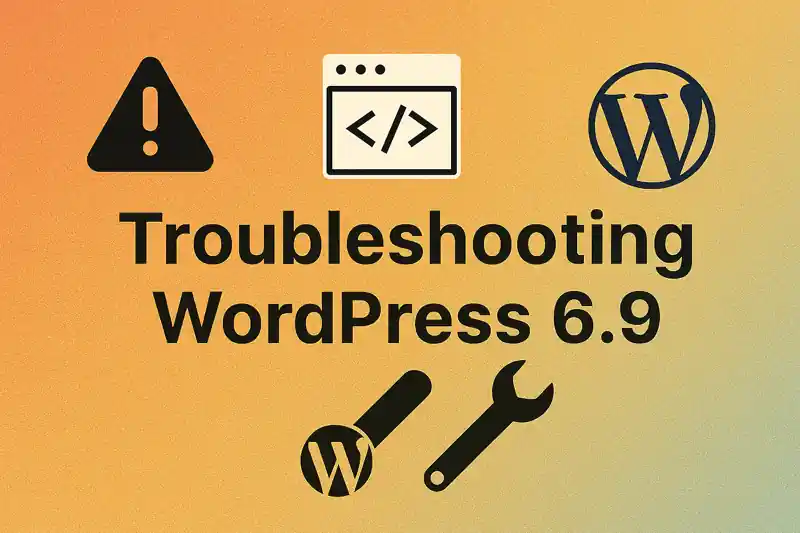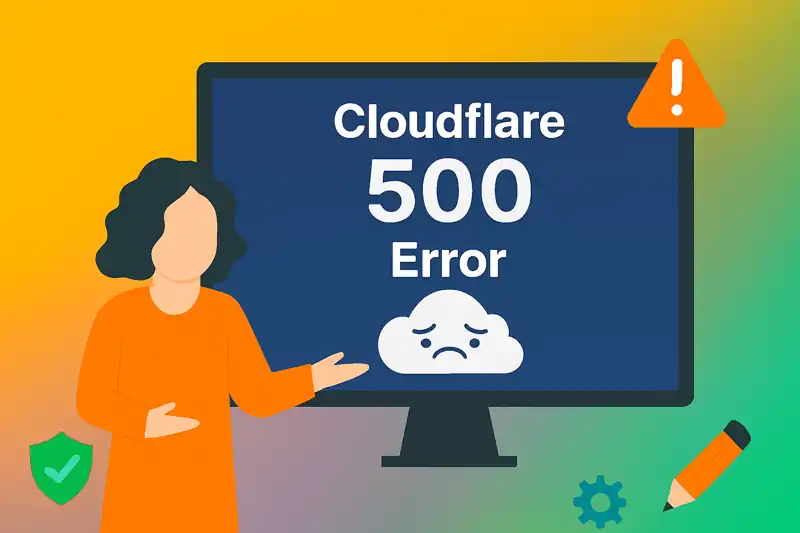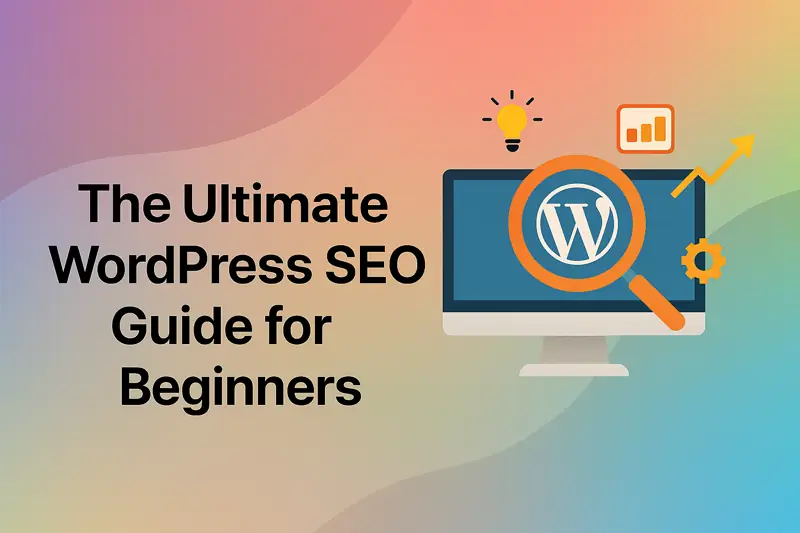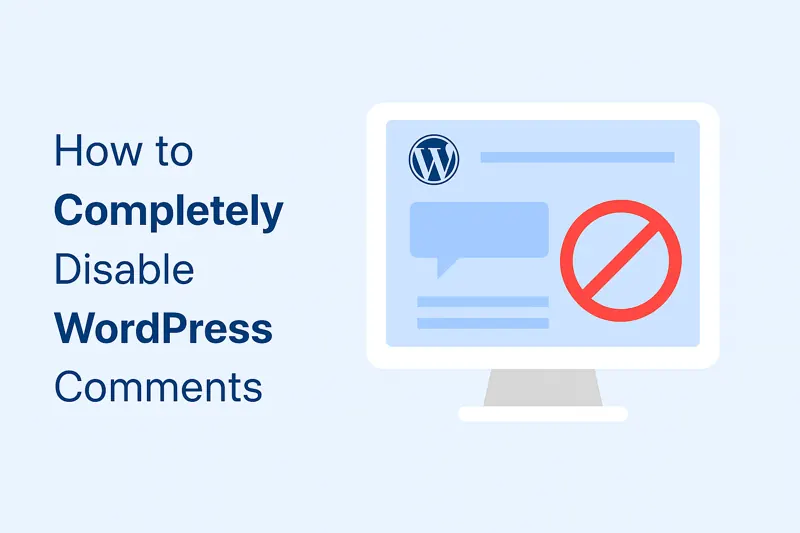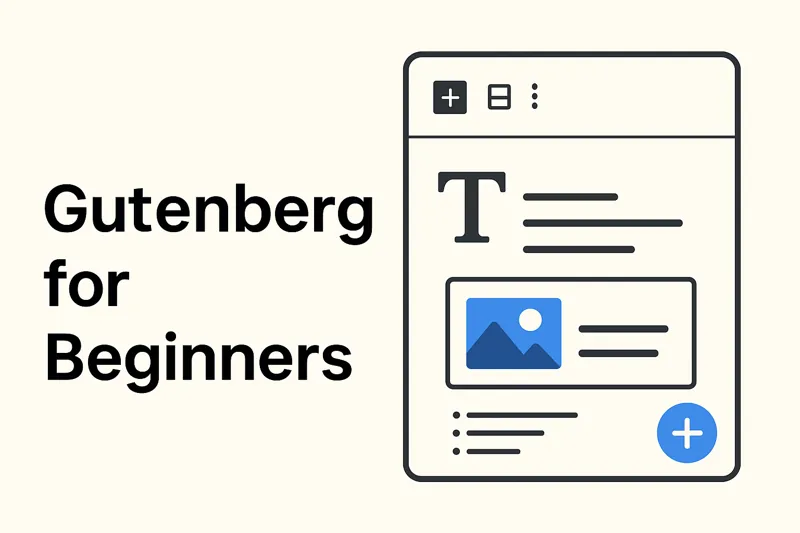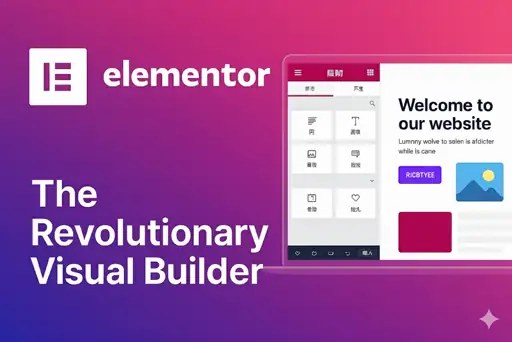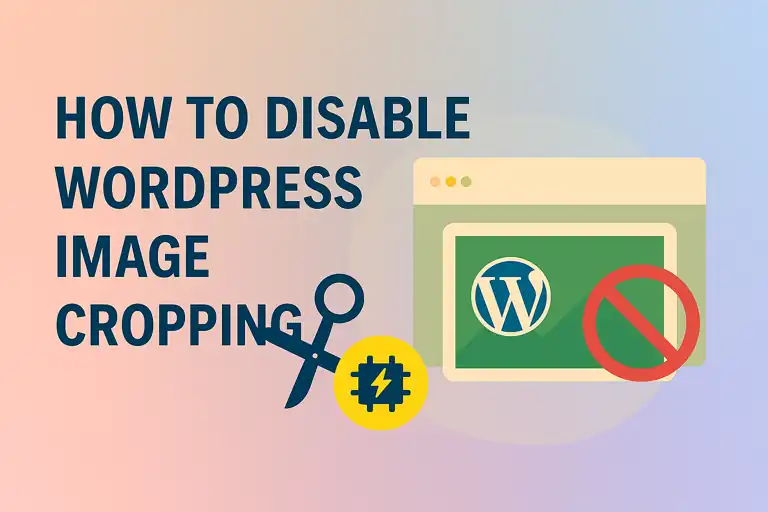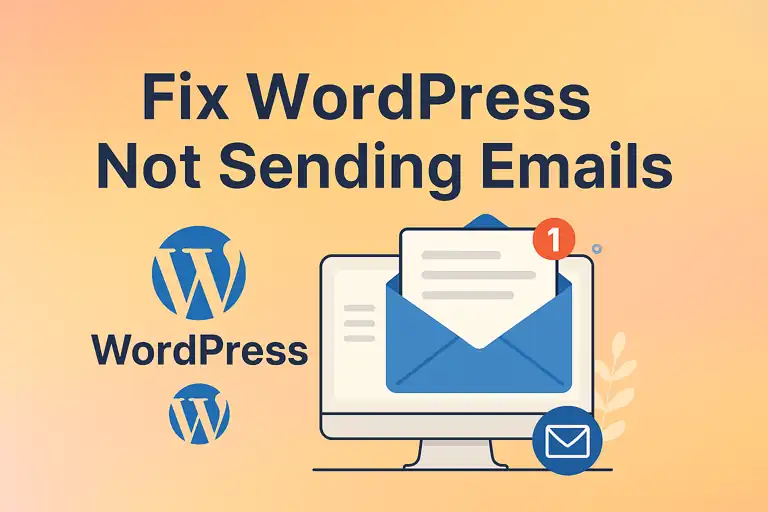In the daily management of a WordPress website, it’s easy to focus on creating posts, designing pages, or configuring plugins. As a result, the “Tools” menu in the WordPress dashboard is often overlooked. However, this section contains a suite of powerful and practical utilities that play a crucial role in website migration, content backup, and performance optimization.
This guide will take you on an in-depth tour of the WordPress Tools menu, from the Categories and Tags Converter to the import/export functions, and finally, the critical Site Health check. Mastering these tools will empower you to manage and maintain your WordPress website like a professional.
1. Available Tools (The Category and Tag Converter)
When you navigate to “Tools” -> “Available Tools”, the primary feature you’ll find is the Categories and Tags Converter. While it may seem obscure, it’s incredibly useful in specific scenarios.
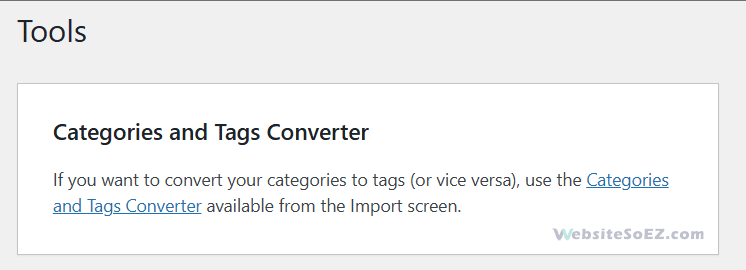
- What It Does: This tool allows you to convert your Categories into Tags in bulk, or conversely, convert Tags into Categories.
- When to Use It:
- Content Restructuring: In the early stages of your website, you might have used categories and tags improperly. For example, you may have created categories for keywords that should have been tags. This tool allows you to fix that without manually editing every single post.
- SEO Strategy Overhaul: As your site grows, you may need to rethink your website taxonomy to improve user experience and SEO. The converter provides a smooth way to reorganize your content’s classification.
- How to Use It:
- The first time you use it, WordPress will prompt you to “Install” the converter. Click the link to activate this built-in feature.
- After installation, click “Run Importer.”
- You’ll be taken to a screen where you can select the categories or tags you wish to convert. Check the boxes next to the items and run the conversion.
This tool is a perfect example of a WordPress utility: simple, focused, and a massive time-saver for content reorganization.
2. Import – Migrating Content from Other Platforms
The “Tools” -> “Import” screen is your hub for data migration. It allows you to seamlessly pull content from other blogging platforms and content systems into your current WordPress site. This is an indispensable feature for website migration.
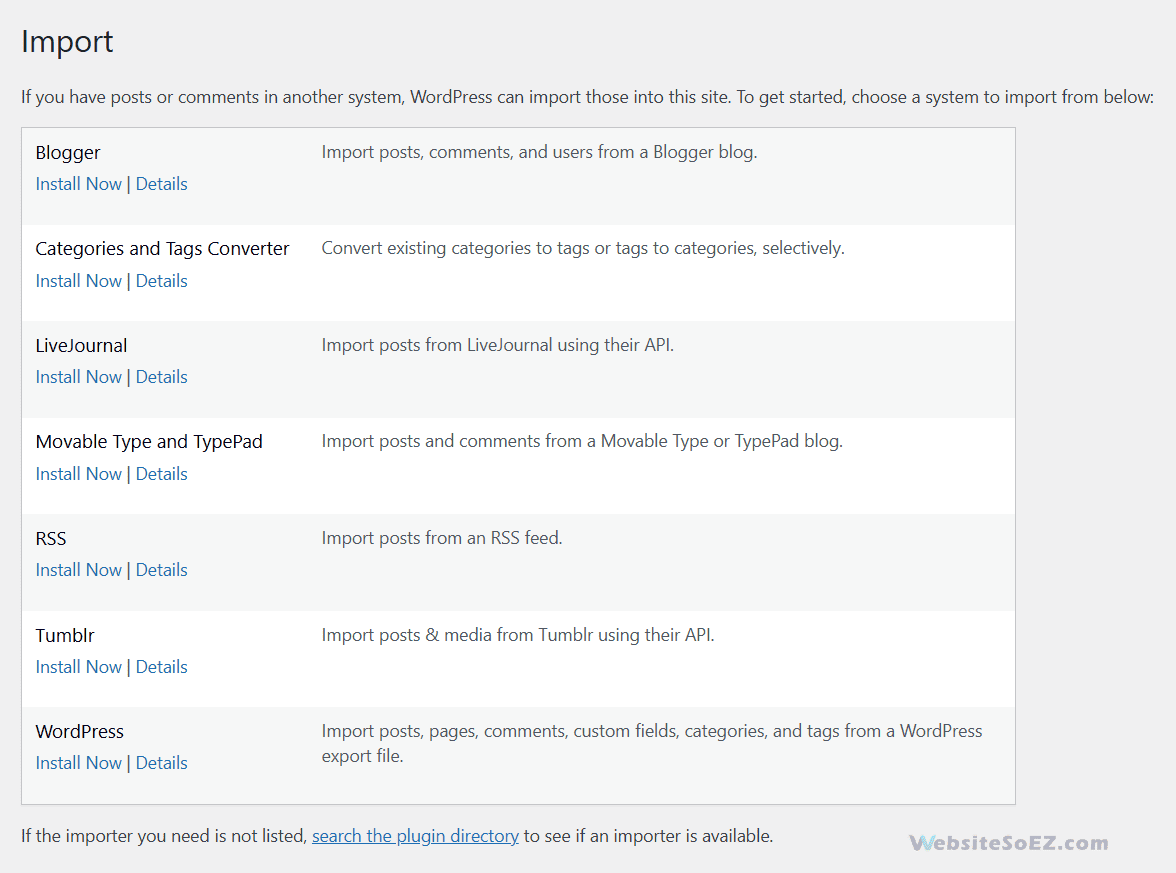
WordPress supports importing from several popular platforms by default, including:
- Blogger: Imports posts, comments, and users.
- Tumblr: Imports posts and media.
- LiveJournal: Imports posts and comments.
- RSS: Imports posts from any standard RSS feed.
The Import Process:
- On the Import screen, choose the platform you are migrating from (e.g., “Blogger”).
- Click “Install Now” to install the specific importer plugin required for that platform.
- Once installed, click “Run Importer” and follow the on-screen instructions. This usually involves authorizing WordPress to access your old account or uploading a data file exported from the old platform.
- During the process, you’ll be asked to assign the imported content to an existing user on your WordPress site.
This functionality dramatically lowers the barrier to entry for users wanting to switch to WordPress, making content migration a relatively painless process.
3. Export – Backing Up or Migrating WordPress Content
As the counterpart to Import, the “Tools” -> “Export” function allows you to package and download your website’s content. This is primarily used for two purposes: creating a simple content backup and migrating content to another WordPress site.
- What You Can Export: You have the choice to export:
- All content: This is the most common option. It exports all your posts, pages, comments, custom fields, navigation menus, and custom post types.
- Posts: Filter by category, author, date range, or status.
- Pages: Filter by author, date range, or status.
- Media: Filter by a date range.
- The Export File Format: The export process generates an XML file known as a WordPress eXtended RSS (WXR) file.
- Crucial Note: This WXR file only contains your content data from the database. It does not include your WordPress theme, plugins, uploaded media files (like images and videos), or the WordPress core files. It only contains references (links) to your media files.
Therefore, the Export tool is not a full site backup solution. For a complete backup or migration, you must use a dedicated WordPress backup plugin (like UpdraftPlus or Solid Backups) or manually back up your wp-content folder and your entire database. However, for a pure content transfer between WordPress sites, the WXR file is extremely efficient.
4. Site Health – Diagnostics and Optimization Advice
Introduced in WordPress 5.2, “Tools” -> “Site Health” is one of the most important modern features in the WordPress core. It acts as your website’s personal “doctor,” running a series of technical checks on your site’s configuration and providing actionable optimization advice to improve website performance and security.
The Site Health page is divided into two tabs:
4.1. Status
This screen gives you an overall assessment of your site’s health. The results are divided into two categories:
- Critical issues: These are high-priority items that you should address immediately to ensure your site runs properly. Examples include:
- Your PHP version is outdated (a major performance and security risk).
- Required PHP modules are missing on your server.
- The REST API encountered an error.
- Your site cannot connect to WordPress.org to check for updates.
- Recommended improvements: These are optimizations that will further enhance your site’s performance and user experience. Examples include:
- You should remove unused plugins and themes.
- You should enable HTTPS for secure data transfer.
- An update for your SQL server is available.
Each test provides a detailed explanation and step-by-step guidance on how to resolve the issue, helping you improve your Site Health score.
4.2. Info
This tab is a comprehensive technical report of your website. It contains exhaustive details about your server configuration, database, WordPress setup, active plugins, theme, and more. When you need to ask for help from your hosting provider or a plugin developer, you can click the “Copy site info to clipboard” button. Pasting this information into a support ticket gives them all the technical data they need to diagnose the problem quickly.
While it may operate in the background, the WordPress “Tools” menu is a treasure trove of valuable utilities for any serious website administrator. Whether you’re using the Categories and Tags Converter to refine your content structure, leveraging the Import/Export functions for flexible content migration, or proactively using the Site Health check to identify and fix potential issues, these tools showcase the power and professionalism of the WordPress platform.
Making a habit of visiting and utilizing these tools is a key step toward ensuring your WordPress website remains healthy, secure, and efficient for the long term.