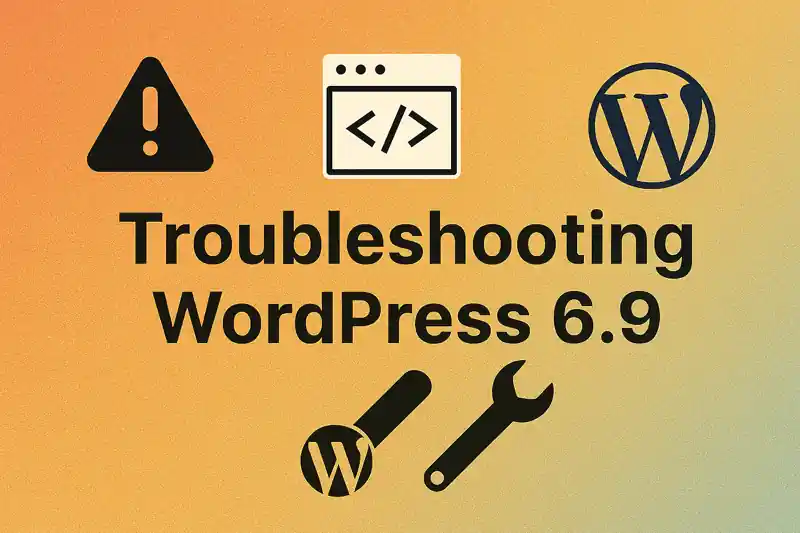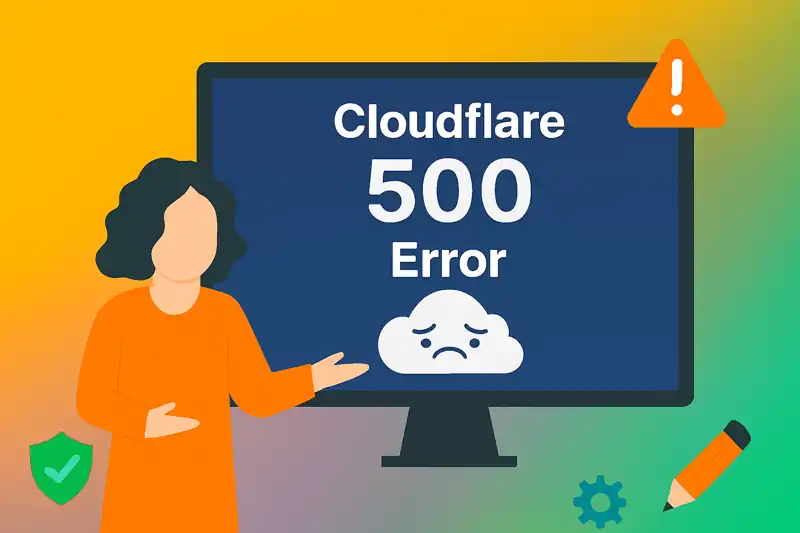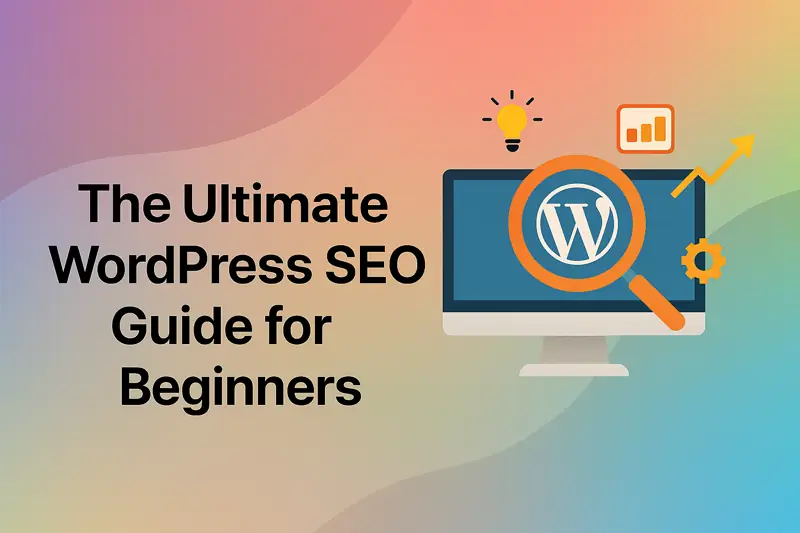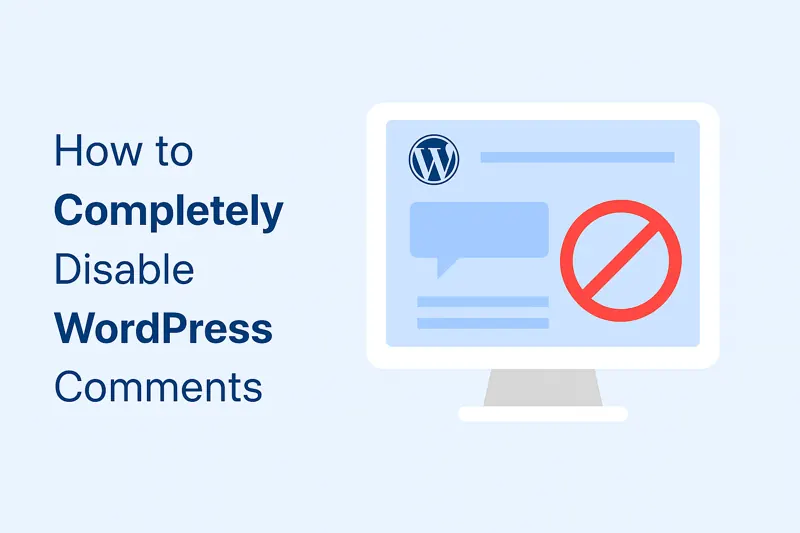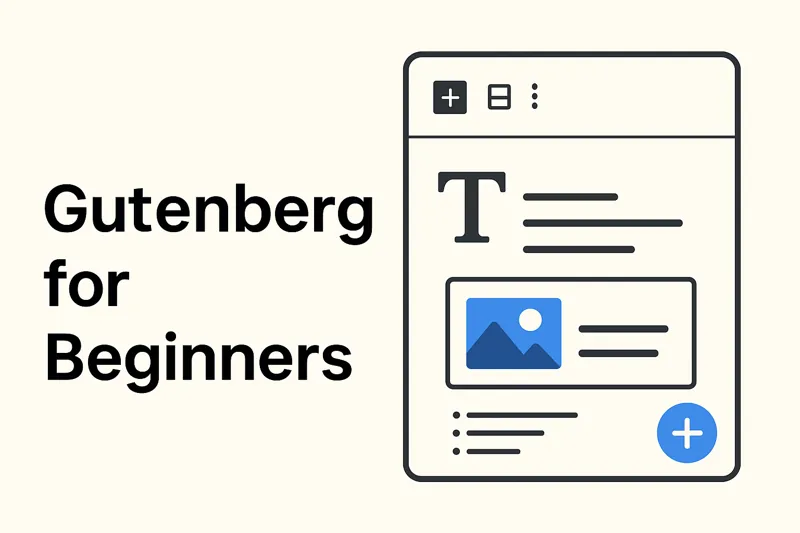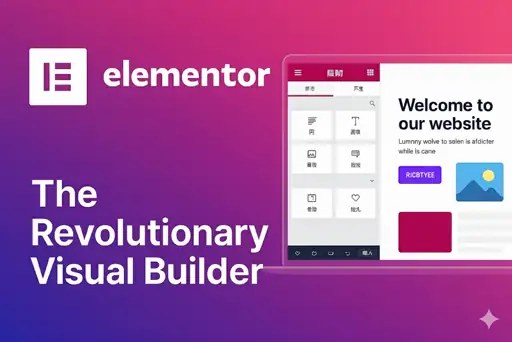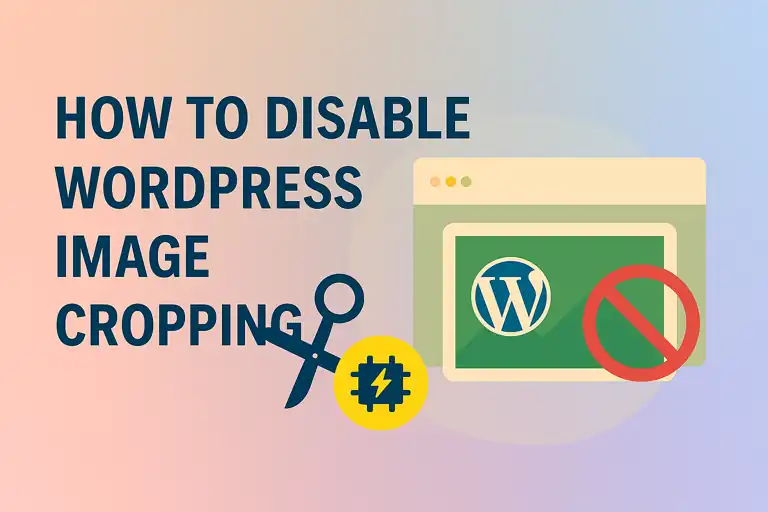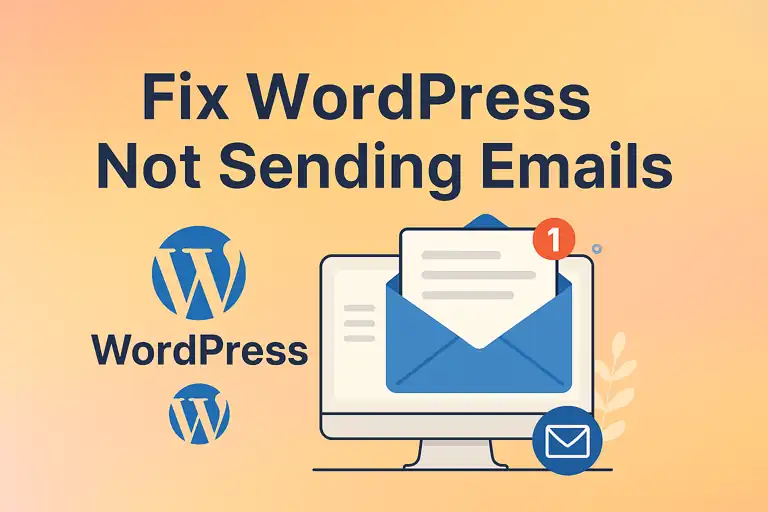For developers, agencies, or businesses that manage multiple WordPress websites, switching between different admin dashboards can be inefficient and tedious. WordPress offers a powerful and elegant solution to this problem: WordPress Multisite. This is an advanced feature that allows you to create and manage a network of multiple websites, all from a single WordPress installation.
This article explores what WordPress Multisite is, its application scenarios, how to set it up, and additional considerations to help you decide if it’s the right solution for your needs.
1. What is WordPress Multisite?
WordPress Multisite is a built-in feature that enables you to create and manage a network of multiple websites using a single WordPress installation. Each site in the network, referred to as a subsite, shares the same WordPress core files, themes, and plugins, but operates with its own content, settings, and user base. This setup reduces maintenance overhead, as updates to the core, themes, or plugins are applied network-wide from a single dashboard.
For example, WordPress.com leverages Multisite to host millions of blogs, each functioning independently while sharing the same infrastructure. Similarly, organizations like universities and corporations use Multisite to manage multiple related sites efficiently. Unlike a single WordPress installation, Multisite introduces a network admin role, additional database tables for each subsite, and shared user data across the network, allowing seamless access control and resource management.
When you enable Multisite, your single WordPress installation transforms into a network of sites. You become the “Super Admin,” giving you the highest level of permissions, which allows you to:
- Centralize Management: Administer all sites within the network from a single, unified dashboard.
- Share Resources: All subsites share the same WordPress core files. You can install plugins and themes for the entire network and then selectively activate them for individual sites.
- Update Efficiently: You only need to update the WordPress core, plugins, and themes once for the entire network, which saves a significant amount of maintenance time.
- Create Subsites: Easily create new websites for different users, departments, or projects.
Each subsite is functionally independent with its own separate media upload directory, its own content (posts, pages), and its own user tables. However, they all share the same database (using different table prefixes to distinguish data) and the same core resources.
2. Use Cases for Multisite
Deciding whether to use Multisite depends entirely on your specific needs. Here are some classic scenarios where WordPress Multisite is an excellent choice:
- Corporate Intranet/Websites: A large company can create a network for its main website and then spin off subsites for each department, such as HR, Marketing, and IT.
- Multilingual Websites: You can create a subsite for each language (e.g.,
yourdomain.com/en/,yourdomain.com/fr/) and manage them all from one central dashboard. - Educational Institution Networks: A university can have a main site for the campus and provide subsites for different colleges, professor blogs, or student organizations.
- Blogging Platforms or Communities: Similar to the early
WordPress.commodel, allowing users to sign up and create their own blog as a subsite on your platform. - Real Estate or Franchise Networks: A real estate company can create a subsite for each agent or property listing; a franchise brand can create one for each store location.
- Efficient Client Management for Developers: A developer can manage multiple small client sites within a single Multisite network, simplifying updates and maintenance.
Important Consideration: If your websites are completely unrelated, require vastly different sets of plugins and themes, and are managed by separate teams, then using multiple, independent WordPress installations is likely a better option. Multisite shines when there is an inherent relationship—in function, branding, or administration—between the sites.
2.1 When Not to Use Multisite
Multisite may not be suitable in certain cases:
- Unrelated Websites: If the sites have no shared elements (e.g., different themes, plugins, or user bases), separate installations are more flexible.
- Independent Backups or Migrations: Since all subsites share a database, backing up or migrating a single site is complex.
- Different Hosting Needs: If sites require distinct hosting environments or WordPress versions, Multisite is less practical.
2.2 Pros and Cons
| Aspect | Pros | Cons |
|---|---|---|
| Management | Centralized dashboard for updates and site management. | Requires technical knowledge for setup and maintenance. |
| Resources | Shared core files, themes, and plugins save server space. | Shared database complicates individual site backups and migrations. |
| Scalability | Easily add new sites to the network. | Issues on one site can potentially affect the entire network. |
| Flexibility | Super admins control network-wide settings; site admins manage content. | Not all plugins are Multisite-compatible, limiting options. |
3. Enabling and Configuring Multisite (Requires Technical Knowledge)
Enabling the Multisite feature is more complex than installing a standard plugin, as it requires you to edit your WordPress core configuration files. Before you begin, it is absolutely essential that you create a complete backup of your website’s files and database!
Prerequisites
- Backup: Always back up your database and files before making changes.
- Permalinks: Ensure pretty permalinks are enabled (requires the rewrite module).
- Disable Plugins: Temporarily deactivate all plugins to avoid conflicts.
- Hosting Compatibility: Confirm your hosting provider supports Multisite, especially for subdomain setups.
Step 1: Allow Multisite in wp-config.php
- Connect to your site’s root directory using an FTP client or your host’s File Manager.
- Find and download the
wp-config.phpfile to edit it. - In the file, find the line that says
/* That's all, stop editing! Happy publishing. */. - Just above that line, add the following code:PHP
define('WP_ALLOW_MULTISITE', true); - Save the file and upload it back to the server, overwriting the original.
Step 2: Perform the Network Installation
- After completing Step 1, refresh your WordPress dashboard.
- Navigate to Tools -> Network Setup.
- Choose Your Network Structure (This is a permanent choice!):
- Sub-domains: Your subsites will have addresses like
site1.yourdomain.comandsite2.yourdomain.com. This typically requires you to configure “Wildcard Subdomains” on your server. - Sub-directories: Your subsites will have addresses like
yourdomain.com/site1/andyourdomain.com/site2/. If your WordPress site has been active for more than a month, you may be restricted to the sub-domain option for permalink reasons.
- Sub-domains: Your subsites will have addresses like
- Fill in the “Network Title” and “Network Admin Email.”
- Click the “Install” button.
Step 3: Modify wp-config.php and .htaccess Files
- After installation, WordPress will generate two snippets of code and instruct you to add them to your
wp-config.phpand.htaccessfiles, respectively. Follow these on-screen instructions precisely. - Edit the
wp-config.phpfile again: Copy the first block of code provided by WordPress and paste it above the/* That's all, stop editing! */line. - Edit the
.htaccessfile:- This file is also in your site’s root directory and may be hidden.
- Copy the second block of code provided by WordPress and use it to replace all other WordPress rules in your
.htaccessfile.
- Save and upload both files.
Step 4: Re-Login and Start Managing
After completing these steps, your Multisite network is active. You will need to log back into your WordPress dashboard.
Once logged in, you will notice a new “My Sites” menu in the top admin bar. As the Super Admin, you can now navigate to the Network Admin dashboard to:
- Create and manage all subsites.
- Install and manage all plugins and themes for the network.
- Manage all users across the network.
- Configure network-wide settings.
4. Additional Configuration
- Domain Mapping: Since WordPress 4.5, you can map custom domains to subsites (e.g., site1.com instead of site1.example.com) without plugins. Configure this in Network Admin > Sites > Edit Site.
- Registration Settings: In Network Admin > Settings, control whether users can register new sites or accounts, and restrict email domains for security.
5. Managing a Multisite Network
Once set up, Multisite offers robust management features:
- Adding Sites: Super admins can add new sites via Network Admin > Sites > Add New. Users can also create sites via the frontend (/wp-signup.php) if enabled.
- User Roles:
- Super Admin: Full control over the network, including installing themes/plugins and managing all sites.
- Site Admin: Manages content and settings for a specific subsite but cannot install new themes/plugins.
- Users are stored network-wide, allowing single logins across multiple sites.
- Themes and Plugins: Super admins install themes and plugins in Network Admin > Themes or Plugins. They can network-activate plugins (applied to all sites) or enable them for individual sites. Site admins can activate/deactivate enabled themes/plugins.
- Media Storage: Each subsite stores media in wp-content/uploads/sites/[site_id], with the main site using wp-content/uploads.
6. Key Features and Benefits
- Centralized Management: Update WordPress core, themes, and plugins once for all sites, saving time.
- Resource Efficiency: Shared core files and plugins reduce server space and maintenance overhead.
- Scalability: Add new sites easily without additional installations.
- User Management: Single user accounts can access multiple sites, simplifying permissions.
- Domain Mapping: Map custom domains to subsites, making them appear as standalone sites.
7. Potential Drawbacks
- Setup Complexity: Requires editing configuration files and understanding server settings, which may be challenging for beginners.
- Shared Database: All subsites share one database, complicating individual site backups and migrations. Plugins like Duplicator can help, but require Multisite-specific settings.
- Plugin Compatibility: Not all plugins support Multisite, so verify compatibility before installation.
- Network Risks: Issues like plugin conflicts or security vulnerabilities on one site can affect the entire network.
8. Recommended Plugins for Multisite
To enhance Multisite functionality, consider these plugins (verified for 2025 compatibility):
- MonsterInsights: Tracks analytics across the network.
- WP Activity Log: Monitors user and plugin activity for security.
- LiteSpeed Cache: Optimizes performance with network-wide caching.
- MultiSite Clone Duplicator or NS Cloner: Simplifies cloning or copying subsites.
9. Security Considerations
- Regular Updates: Keep WordPress core, themes, and plugins updated to mitigate vulnerabilities.
- Plugin Selection: Use Multisite-compatible plugins and avoid untested ones.
- Registration Controls: Restrict site and user registration in Network Settings to prevent unauthorized access.
- Staging Environment: Test updates in a staging environment before applying them to the live network.
WordPress Multisite is an incredibly powerful, advanced feature that offers immense convenience and efficiency for anyone needing to centralize the management of multiple related websites. While the Multisite setup process requires some technical knowledge and careful execution, the benefits in terms of updates, maintenance, and resource sharing are unparalleled once it’s configured. Before you decide to use it, carefully evaluate your use case and ensure you are prepared for the added responsibilities of being a network administrator.