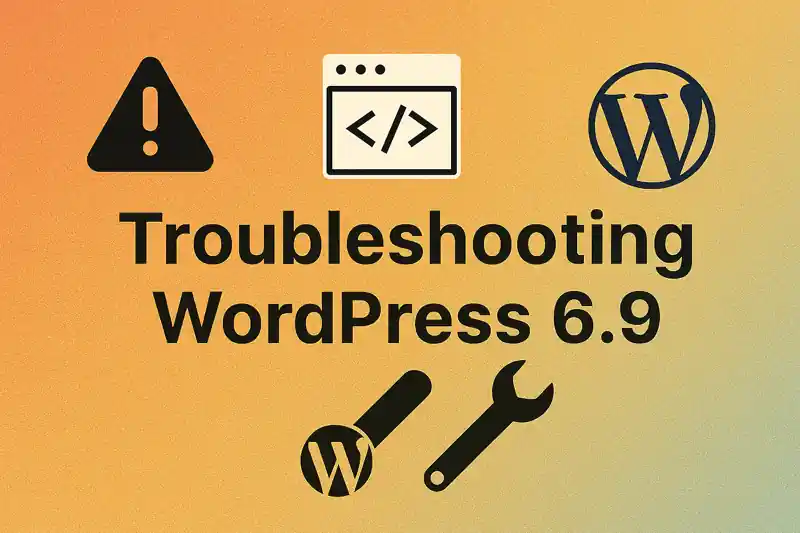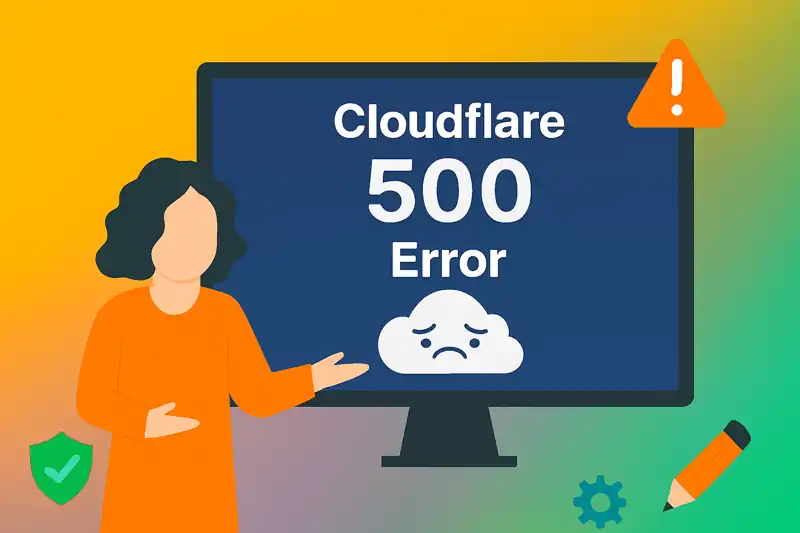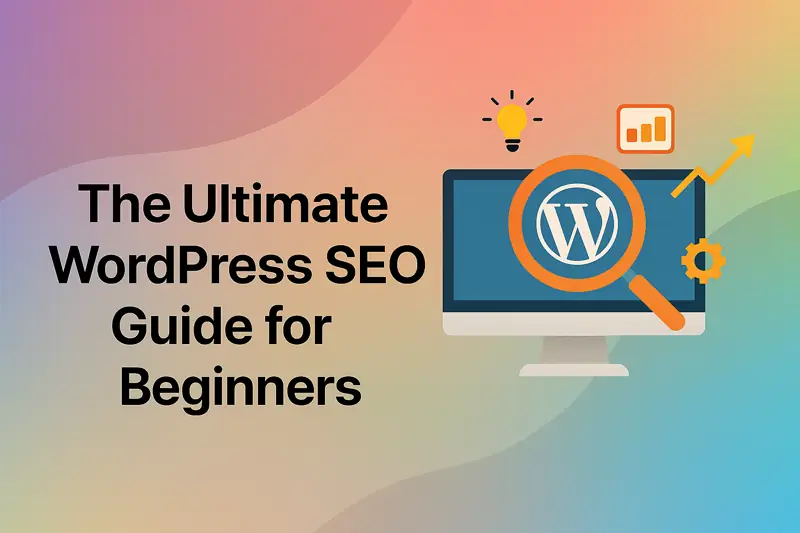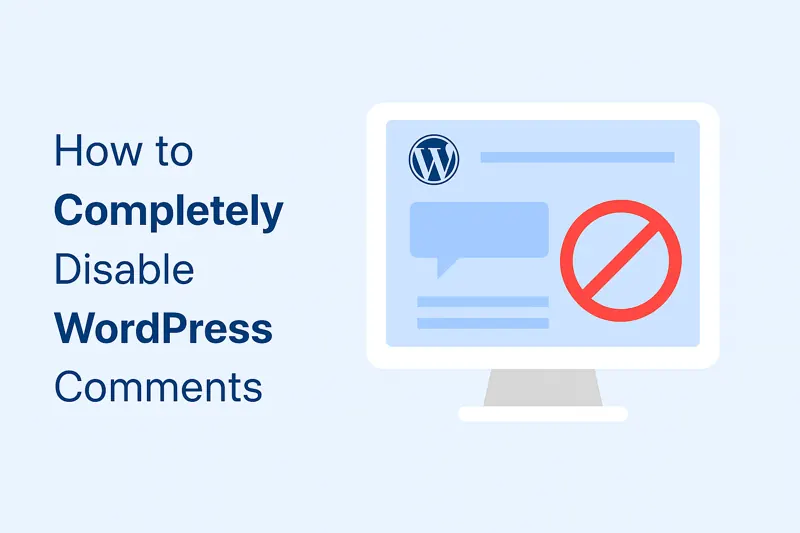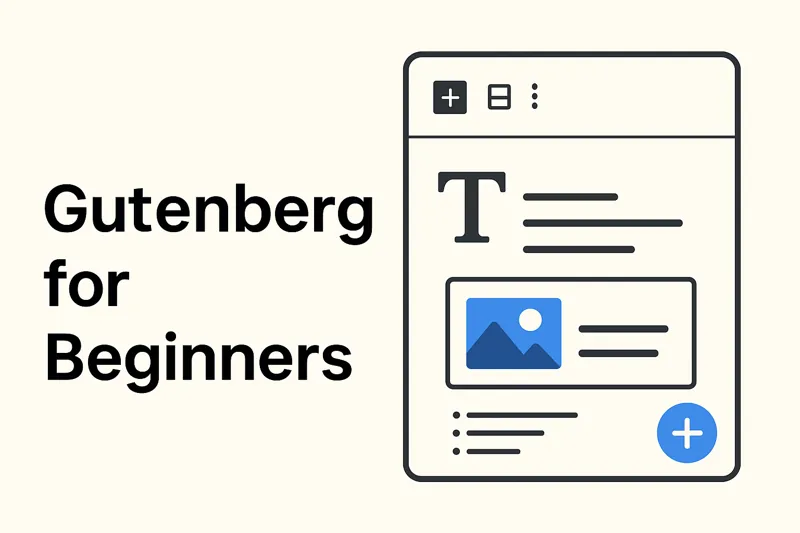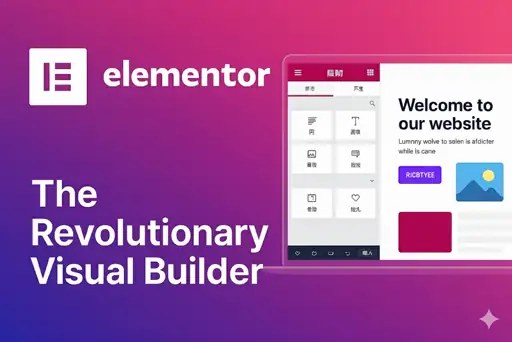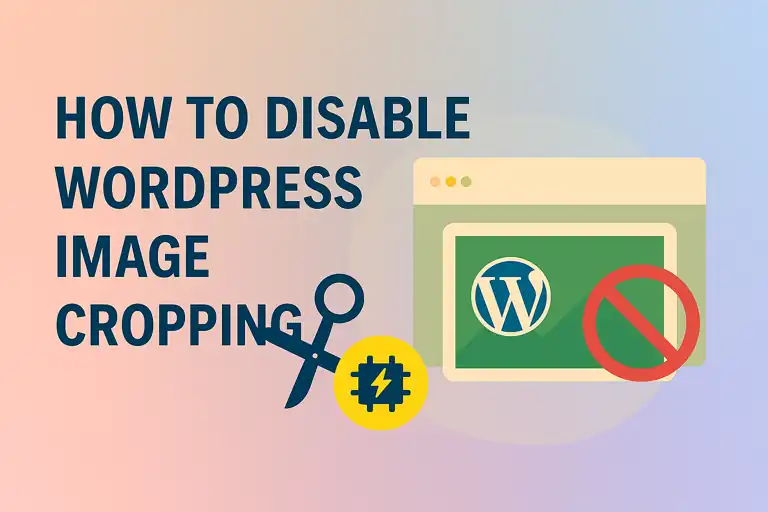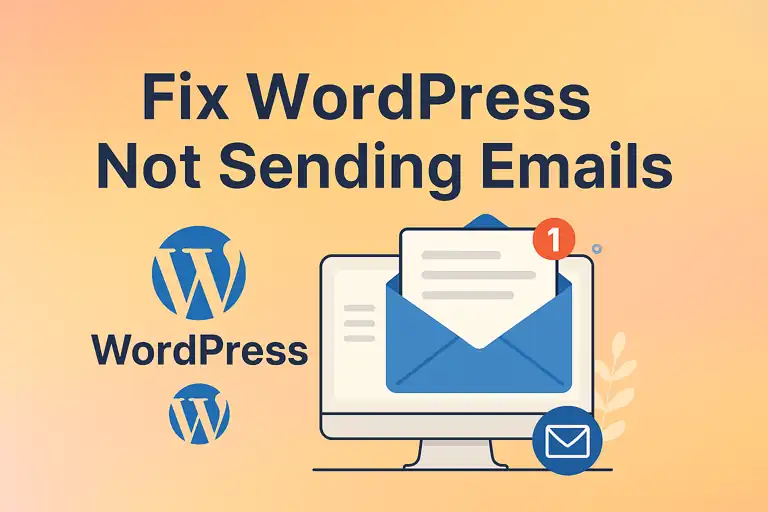You’ve invested countless hours into your WordPress website—crafting content, designing pages, and engaging with your audience. All of that hard work could vanish in an instant due to a single unforeseen event. This isn’t fear-mongering; it’s a reality every website owner must face. That is why a reliable WordPress backup strategy isn’t just a good idea—it’s the ultimate lifeline for your website’s security.
This guide will dive deep into why website backups are critical, what a complete backup consists of, and provide you with detailed, step-by-step instructions for both manual backups and setting up automatic backups with plugins like UpdraftPlus. Most importantly, we’ll show you how to perform a data recovery when disaster strikes.
1. Why Do You Need to Back Up?
Think of a WordPress backup as an insurance policy for your website. You hope you never have to use it, but if the worst happens, it will save you. Here are just a few “disaster scenarios” where a backup is indispensable:
- Server Failure: Even the best hosting providers can experience hardware malfunctions or server crashes.
- Hacks and Malware: Your site being compromised by hackers, injected with malicious code, or SEO spam is a common security threat. A clean backup is the only way to remove the infection and recover quickly.
- Update Failures: Sometimes, updating the WordPress core, a theme, or a plugin can cause compatibility issues, leading to the “white screen of death” or a crashed site.
- Human Error: You or a team member might accidentally delete an important post, a page, or even core website files.
- Hosting Provider Issues: Your web host could go out of business or have a major problem. Owning your backups means you have full control and can easily migrate to a new host.
Without a backup, you are putting all your eggs in one basket. Regular backups are the most fundamental and crucial measure for protecting your digital assets and ensuring business continuity.
2. What to Back Up (Files and Database)
A complete WordPress website backup consists of two core components. You need both for a full restore.
- Website Files: This includes all the files that make up your site’s appearance and functionality. The main parts are:
- WordPress Core Files: The files that make up the WordPress software itself.
wp-contentDirectory (Most Important):themesfolder: All of your installed theme files.pluginsfolder: All of your installed plugin files.uploadsfolder: All of your uploaded media, such as images, videos, and documents.
- Configuration Files: Such as
wp-config.php(which contains your database connection details) and.htaccess.
- MySQL Database: The database is your website’s “brain.” It stores all of your content and settings in a structured way. This includes:
- Posts, pages, and comments: All the content you’ve created.
- User information: Usernames, encrypted passwords, and user roles.
- Website settings: All configurations made in the WordPress dashboard, like your site title and widget settings.
- Settings for your plugins and themes.
In summary: Your files determine your site’s “look and function,” while your database determines its “content and soul.” A complete data recovery requires both of these parts.
3. Manual Backup Method
While a manual backup can be tedious, understanding the process helps you better understand how your site is built. This is typically done through your web host’s control panel (like cPanel).
- Backing Up Your Website Files Manually:
- Log in to your hosting control panel and find the “File Manager.”
- Navigate to your WordPress root directory (usually
public_html). - Select all WordPress files and folders and use the “Compress” function in the File Manager to create a single
.ziparchive. - Download this
.zipfile to your local computer.
- Backing Up Your Database Manually:
- In your hosting control panel, find the
phpMyAdmintool. - Select your WordPress database from the list on the left. (If you’re unsure of the name, you can find it in your
wp-config.phpfile). - Click the “Export” tab at the top.
- Choose the “Quick” export method and ensure the format is set to “SQL”.
- Click the “Go” button. Your browser will download a
.sqlfile, which is your database backup.
- In your hosting control panel, find the
Keep the downloaded .zip and .sql files together in a safe place (like your computer, an external hard drive, or cloud storage).
4. Using a Plugin for Automatic Backups (e.g., UpdraftPlus)
Manual backups are inefficient and easy to forget. It is highly recommended to use a backup plugin to implement automatic backups for a “set it and forget it” solution. UpdraftPlus is one of the most popular and powerful free WordPress backup plugins available.
4.1 Configure a Backup Schedule and Storage Location
Here’s how to set up a daily automatic backup to Google Drive using UpdraftPlus:
- In your WordPress dashboard, go to Plugins -> Add New, search for “UpdraftPlus,” then install and activate it.
- Once activated, navigate to Settings -> UpdraftPlus Backups.
- Click the “Settings” tab.
- Set Files Backup Schedule: From the “Files backup schedule” dropdown, choose your desired frequency, such as “Daily.” Then set the number of backups you want to retain (e.g., 14, to keep the last two weeks of backups).
- Set Database Backup Schedule: Do the same for the “Database backup schedule,” selecting “Daily” and setting the retention number.
- Choose a Remote Storage Location: In the section below, click on the icon for where you want to store your backups, such as Google Drive or Dropbox.
- Authorize the Connection: After saving your changes, a prompt will appear guiding you to sign in and authorize UpdraftPlus to access your Google Drive account. Follow the instructions to complete the authorization.
- You’re done! UpdraftPlus will now automatically back up your entire website to your chosen cloud storage at the same time every day.
5. How to Restore Your Website from a Backup
When disaster strikes, restoring your site with UpdraftPlus is just as simple.
- If you can still access your WordPress dashboard:
- Go to Settings -> UpdraftPlus Backups.
- Under the “Existing backups” section, you will see a list of your backups. (If the list is empty, click “Rescan remote storage” to find them).
- Find the backup from the date you want to restore and click the blue “Restore” button.
- UpdraftPlus will prompt you to choose which components to restore (plugins, themes, uploads, database, etc.). In most cases, you’ll check all of them.
- Follow the on-screen prompts by clicking “Next” a few times to complete the full site restore.
- If your site is completely down and you cannot log in:
- You will need to perform a manual, fresh installation of WordPress.
- On this new installation, install and activate the UpdraftPlus plugin again.
- Reconnect it to the same remote storage you set up before (e.g., Google Drive).
- Rescan the remote storage to find your backup files, then follow the restore process described above.
A WordPress backup is not an “optional” task; it’s the foundation of your website’s long-term health and security. While manual backups are possible, we strongly urge every WordPress user to set up a reliable automatic backup solution like UpdraftPlus. A few minutes of initial setup can provide you with complete peace of mind. Remember, you only realize the true value of a backup when you need one and don’t have it—and by then, it’s too late