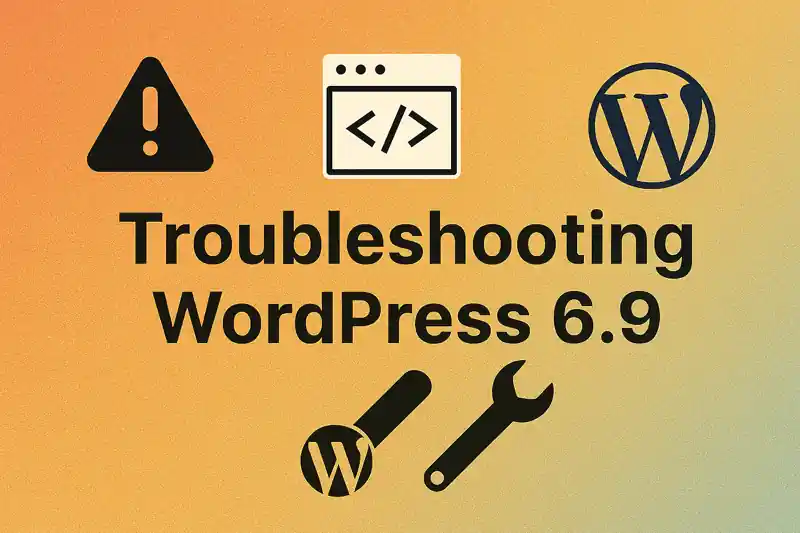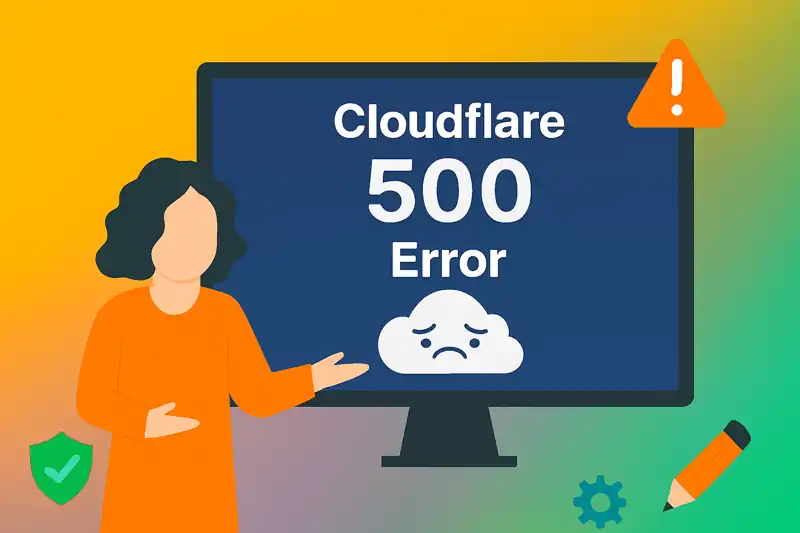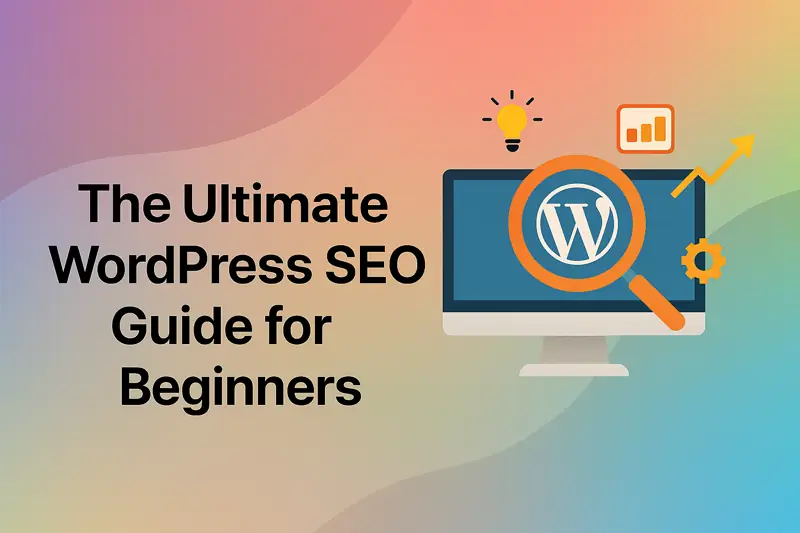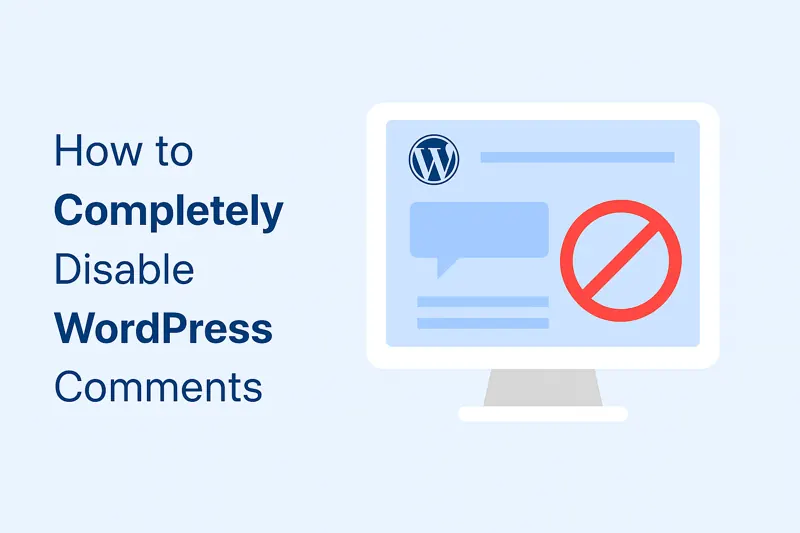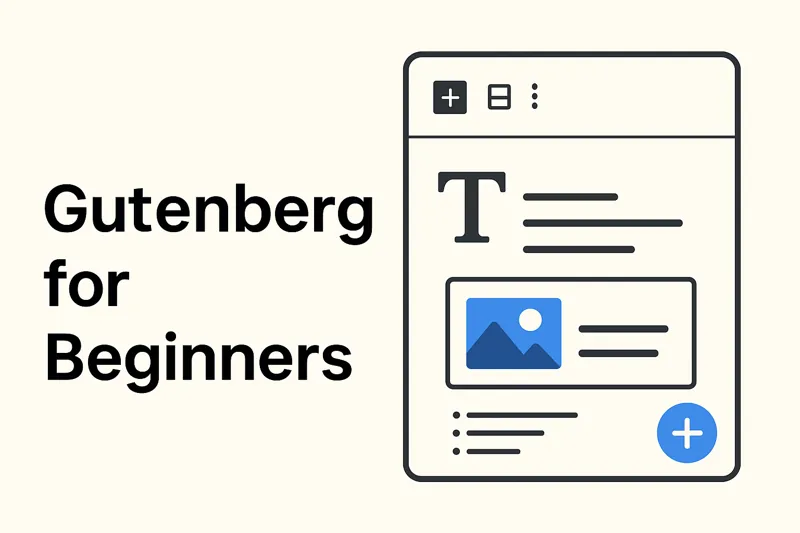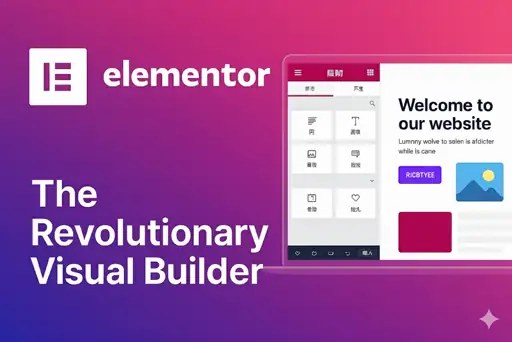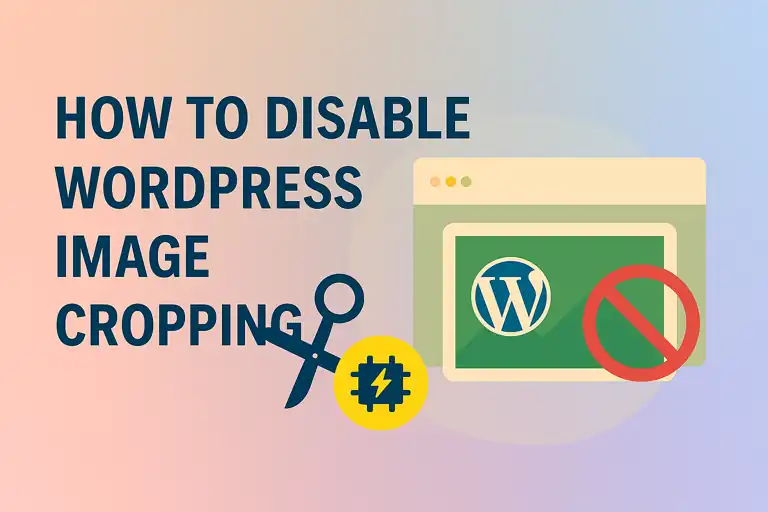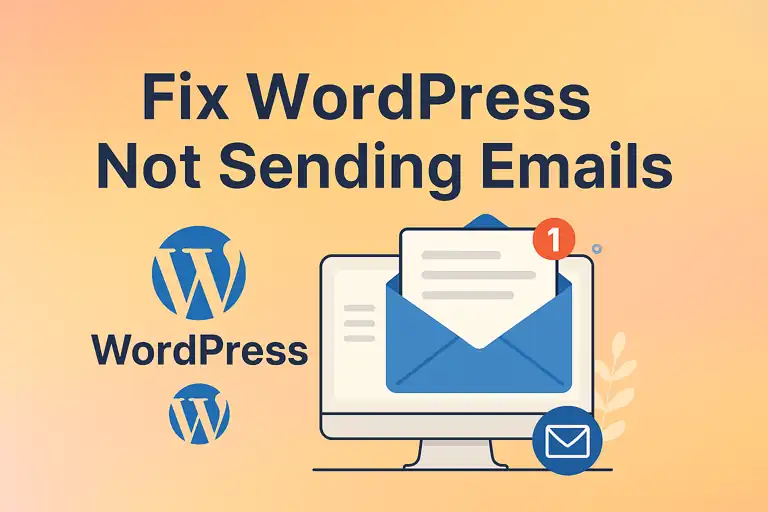Welcome to the world of WordPress pages! Unlike posts, which are perfect for time-sensitive content like blog entries or news updates, pages are designed for static, evergreen information that remains relevant over time. Common examples include your website’s About Us section, Contact details, Services offered, and essential legal documents such as Privacy Policy and Terms of Service. In this guide, we’ll walk you through creating and managing pages in the WordPress backend, explore their unique attributes, and highlight some of the most common page types that every website should consider including.
1. Creating and Managing Pages
Creating a page in WordPress is a straightforward process. From your WordPress dashboard, navigate to Pages > Add Page. This opens an editor interface that will feel familiar if you’ve used the post editor before. With just a few clicks, you can craft and publish a new page to enhance your website.
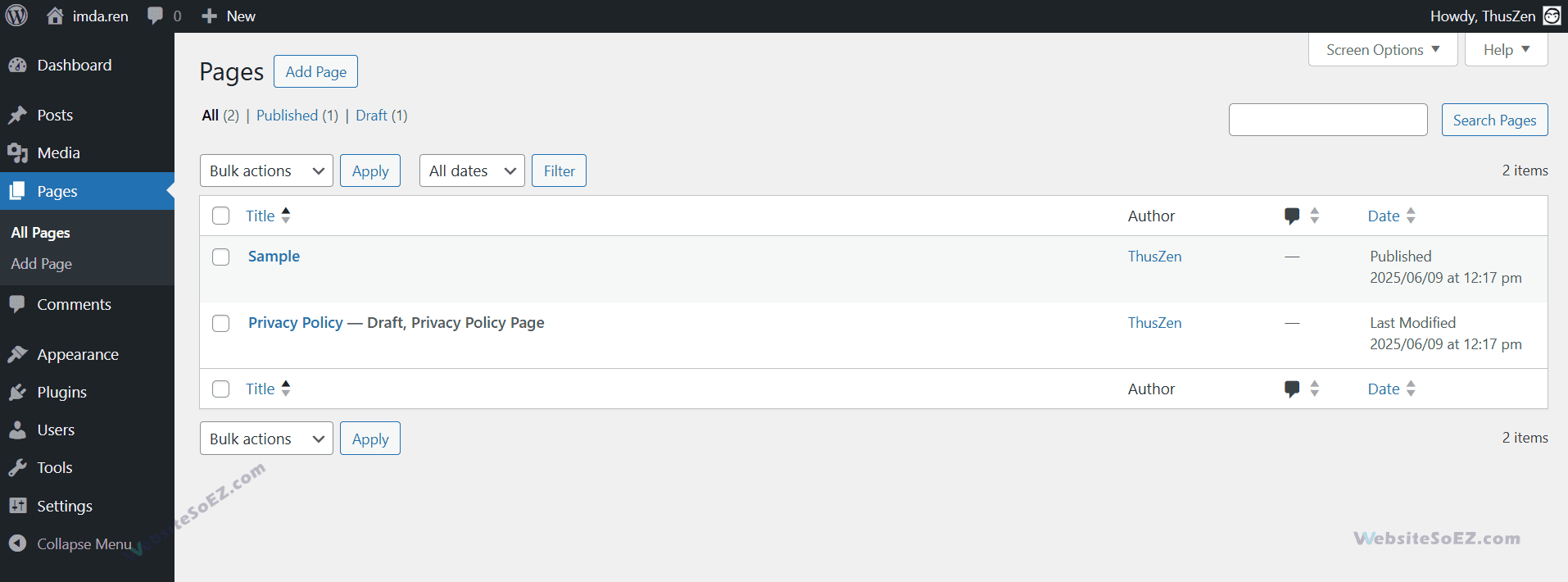
1.1 Similarities with the Post Editor
The page editor shares many features with the post editor, making it easy to get started:
- Title and Content: Add a title at the top and use the content area below to write text, insert images, or embed videos. If you’re using the Gutenberg block editor, you’ll build your page with blocks for paragraphs, headings, and more.
- Formatting Tools: Options like bold, italics, lists, and alignment are available, just like in the post editor.
- Media Insertion: Upload images, videos, or other files with ease.
- Publishing Options: Use the Publish or Save Draft buttons on the right to manage your page, and preview it before going live.
While the interface is similar, pages have unique features tailored to their static nature.
1.2 Page Attributes (Parent Page, Template, Order)
The primary distinction between posts and pages lies in the Page Attributes settings, found in the sidebar of the page editor. These settings are unique to pages and allow you to organize them hierarchically:
- Parent Page: This powerful feature allows you to create a structured hierarchy for your pages. For example, you can create a main “Services” page and then create individual pages for “Web Design,” “SEO Consulting,” and “Content Marketing,” setting their Parent Page to “Services.” This creates a logical structure and can affect the URL, resulting in a path like
yourwebsite.com/services/web-design. - Template: If your theme supports custom templates, choose one from the Template dropdown. Templates might offer layouts like full-width pages or pages with sidebars, depending on your theme’s design.
- Order: This allows you to set a custom order for your pages. By default, pages are listed alphabetically. By assigning a number to the order field (e.g., 1, 2, 3), you can control their sequence in page lists generated by certain themes or plugins. A page with an order of
1will appear before a page with an order of2.
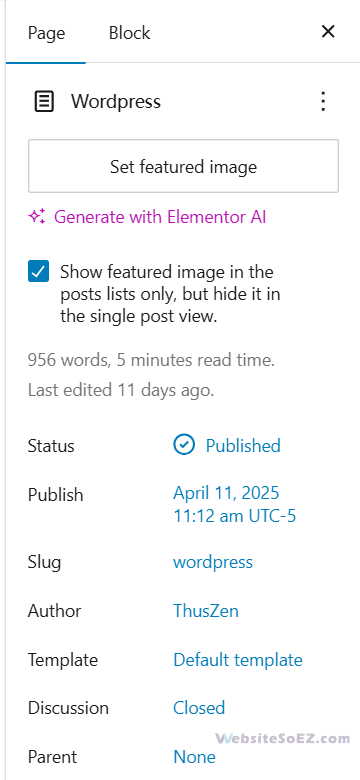
Unlike posts, pages do not use categories or tags. They are meant for timeless, “static” content, while posts are chronological entries.
Setting the Homepage and Blog Page
A key aspect of page management is setting your website’s homepage. By default, WordPress shows your latest posts, but you can opt for a static page instead:
- Go to Settings > Reading.
- Under “Your homepage displays,” select A static page.
- Choose your homepage from the dropdown.
- Optionally, select another page as your blog page to display posts.
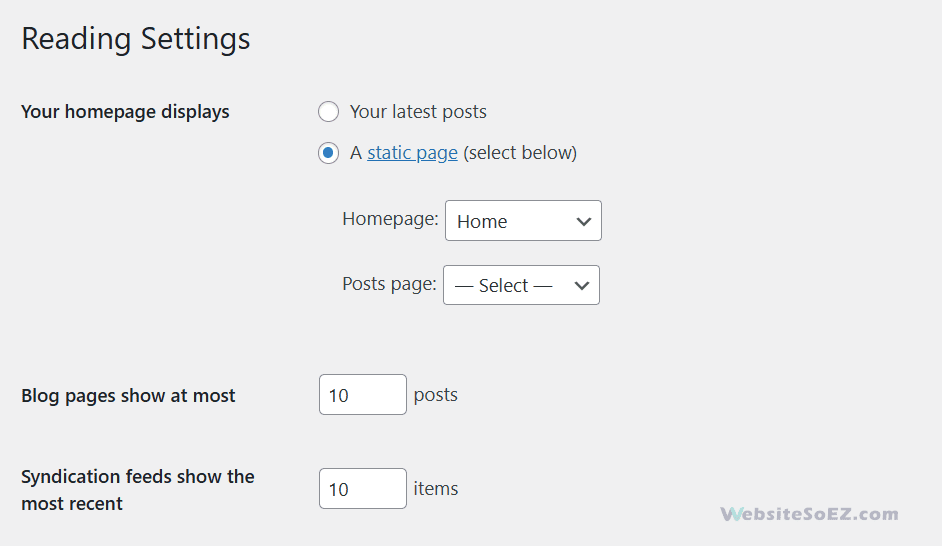
This customization helps tailor your site’s structure to your needs.
2. Common Page Types
Most websites feature a set of standard pages that serve specific purposes. Here are some of the most common types and what they typically include:
2.1 About Us
The About Us page introduces your organization or brand. It often includes:
- Your company’s history and mission.
- Core values or goals.
- Team member introductions or a group photo to add a personal touch.
This page helps visitors connect with your story and purpose.
2.2 Contact Us (Usually with a Form Plugin)
A “Contact Us” page is essential for lead generation and customer support. It should be easy to find and simple to use. While you can list an email address, the most professional and secure method is to use a contact form.
Implementing a Contact Form: This is typically achieved by installing a plugin. Popular and highly-rated contact form plugins include:
- WPForms
- Gravity Forms
- Contact Form 7
Once installed, you can use the plugin’s interface to build a custom form (e.g., with fields for name, email, subject, and message) and then embed it directly onto your Contact Us page using a shortcode or a dedicated block. Also, consider adding other contact methods like a phone number, physical address with a map, and links to your social media profiles.
2.3 Services or Products Page
This is where you detail what you offer. If you offer multiple distinct services, it’s a good practice to use the “Parent Page” attribute mentioned earlier. Create a main “Services” page that briefly introduces your offerings, and then create individual child pages for each specific service.
What to include:
- Clear Descriptions: Explain what each service is, who it’s for, and the benefits.
- Pricing Information: Be transparent about costs or explain how to get a quote.
- Call to Action (CTA): Guide the visitor on what to do next, such as “Request a Quote,” “Book a Consultation,” or “Learn More.”
2.4 Privacy Policy / Terms of Service
These legal pages are crucial for transparency and are often required by law, especially if you collect user data (e.g., through contact forms, analytics, or e-commerce).
- Privacy Policy: Informs users what personal data you collect, why you collect it, and how you use and protect it. WordPress has a built-in privacy policy generator (Settings > Privacy) that can help you get started with a template.
- Terms of Service (or Terms and Conditions): Outlines the rules and guidelines for using your website. It sets the legal relationship between your site and its users.
While templates are a good starting point, it is highly recommended to consult with a legal professional to ensure these pages are tailored to your specific business and comply with all relevant regulations, such as GDPR or CCPA.
Conclusion
Mastering WordPress pages empowers you to build a well-organized, user-friendly website. Whether you’re crafting an About Us page to share your story or setting up a Contact Us page with a form plugin, the tools are at your fingertips. Keep your content fresh, use page attributes to structure your site, and explore plugins to enhance functionality. Happy page building!