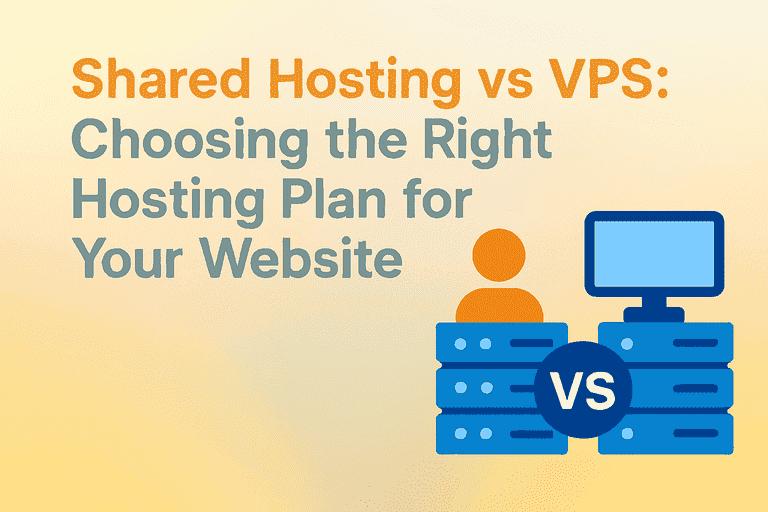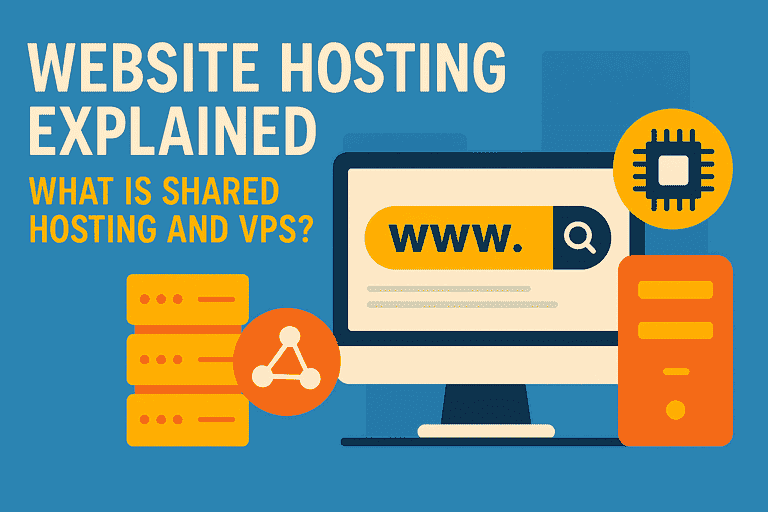Whether you’re aiming to build a personal blog, host websites, develop applications, or assemble your own private toolkit, a Virtual Private Server (VPS) offers powerful flexibility. Compared to shared hosting, a VPS gives you dedicated resources and greater control; and compared to a dedicated server, it offers superior cost-efficiency.

This guide will walk you through the full process—from choosing a VPS to configuring it. Even if you’re a complete newcomer to servers, you can follow along with ease.
How to Choose the Right VPS for You
Before diving into technical setup, your first task is choosing an appropriate VPS—this decision will directly affect your user experience and cost.
1. Managed vs. Unmanaged VPS
Unmanaged VPS
- What it is: The provider merely supplies server hardware and network connectivity. From OS installation to updates, security, configuration, and troubleshooting, everything is on you.
- Advantages:
- Full control: Install any OS or software and customize deeply.
- Lower cost: Less provider intervention means lower prices.
- Best for: Developers, sysadmins, tech-savvy enthusiasts, or anyone eager to learn and explore. It’s the most popular option for individual users.
Managed VPS
- What it is: The provider handles the technical setup, including initial configuration, updates, security monitoring, backups, and optimization. You can use it like a premium hosting service, with access to technical support when needed.
- Advantages:
- Hands-off experience: No need to worry about server details—focus on your content or business.
- Professional support and improved security.
- Best for: Small to medium businesses, users without technical teams, or those who value uptime and don’t mind paying for peace of mind.
Conclusion: For most beginners and personal projects, an unmanaged VPS offers better value and learning potential. This guide focuses on unmanaged VPS setups.
2. Key Specs: Spend Your Money Wisely
When selecting a VPS, consider these core metrics: CPU, memory (RAM), storage, and bandwidth.
- CPU (Central Processing Unit)
- Determines processing power. More cores allow more simultaneous tasks.
- 1–2 cores: Enough for personal blogs, small forums, low-traffic sites, or lightweight apps (like proxies or private cloud).
- 4+ cores: Ideal for enterprise sites, e-commerce, data processing, or multi-application environments.
- Memory (RAM)
- Acts as a data buffer—critical for responsiveness, especially under load.
- 1–2 GB: Adequate for a basic WordPress blog or LEMP/LAMP setup. With control panels like aaPanel, 2 GB is safer.
- 4–8 GB: Comfortable for databases, multiple sites, or memory-intensive apps.
- More RAM is always valuable—prioritize it if budget allows.
- Storage (SSD/NVMe)
- Determines storage capacity and read/write speed. Most providers now offer high-performance SSDs.
- Type: NVMe SSD > SATA SSD > HDD. NVMe is fastest and preferred.
- Capacity:
- 20–40 GB: Ample for a few simple sites or apps (the OS itself takes space).
- 80+ GB: Better if you host files, databases, or want room to grow.
- Bandwidth / Traffic
- Bandwidth: Data transfer rate (e.g., 100 Mbps).
- Traffic: Total data allowed per period (e.g., 1 TB/month).
- 1 TB/month: More than enough for most personal sites and apps.
- Bandwidth: 100 Mbps to 1 Gbps is typical. Most bottlenecks are on visitor-side networks, so don’t over-invest here.
Recommended Starter Spec: 2 CPU cores / 2 GB RAM / 40 GB NVMe SSD / 1 TB monthly traffic—ample for most personal projects with room to expand.
Basic VPS Setup (Using Linux as an Example)
Once you’ve purchased and activated your VPS, the provider will email your server’s IP address, a username (usually root), and initial password. Let’s begin the setup—using Debian or Ubuntu as the example OS.
Step 1: Securely Connect to Your Server via SSH
SSH (Secure Shell) is a secure protocol to manage your server remotely.
Windows users:
Download and open an SSH client like PuTTY, or use Windows Terminal. You can also use the built-in Command Prompt.
ssh root@your_server_ipTo specify a port if not using default (22):
ssh root@your_server_ip -p port_numberAccept the security warning (type yes), then enter the root password when prompted.
macOS / Linux users:
Open the terminal and run:
ssh root@your_server_ipConfirm and enter the password. Once successful, your prompt should look like root@hostname:~#, indicating you have full control.
Step 2: Initial Security Configuration
Managing as root is risky—let’s lock things down.
1、Update the system
apt update && apt upgrade -y2、Create a new user
Replace yourusername with your choice:
adduser yourusername3、Grant sudo privileges
usermod -aG sudo yourusername4、Configure the firewall (UFW)
ufw allow OpenSSH # Essential—don’t lock yourself out ufw allow http ufw allow https ufw enableConfirm with y if prompted. Then exit and test logging in as the new user:
ssh yourusername@your_server_ipStep 3: Install a Web Server Environment (Optional for Beginners)
To host a website, install a web server stack—most commonly LAMP or LEMP.
- LAMP: Linux + Apache + MySQL/MariaDB + PHP
- LEMP (also called LNMP): Linux + Nginx (pronounced “engine-X”) + MySQL/MariaDB + PHP
Nginx performs better under high concurrency and for static content, making it the modern choice. Example LEMP installation on Ubuntu/Debian:
sudo apt install nginx -y
sudo apt install mariadb-server -y
sudo apt install php-fpm php-mysql -yWith this, your server is ready to host dynamic websites like WordPress.
Step 4: Install a Free Server Control Panel
While everything can be managed via the command line, a graphical control panel simplifies tasks like site setup, database management, file uploads, and SSL installation—especially for beginners.
Recommended free panels:
- aaPanel (international version of BT Panel)
- Powerful and user-friendly, perfect for beginners. One-click deploy websites, SSL, monitor status, etc.
- Installation scripts are available on their official site.
- HestiaCP
- Lightweight, efficient, secure, and minimal. Uses fewer resources and focuses on core functionality.
- Installation instructions available on their official website.
Important Notes for Panel Installation:
- Install panels on a clean system with no pre-existing LAMP/LEMP to avoid conflicts.
- Save the panel login URL, username, and password that you’ll get in the terminal after installation.
Once installed, access the panel in your browser—enter the credentials, and you’ll be ready to add websites, create databases, upload files, and configure free Let’s Encrypt SSL certificates via the GUI.
By following these steps, you can go from zero to a fully functional VPS:
- Choose the right VPS (Managed vs. Unmanaged; set key specs: CPU, RAM, storage, bandwidth)
- SSH into the server and lock it down (updates, new users, firewall)
- Install web environment (LEMP/LAMP)
- Optional: Install a control panel (aaPanel or HestiaCP)
After setup, you’re ready to install WordPress, Docker, or any other application you need to enhance your server’s capabilities.