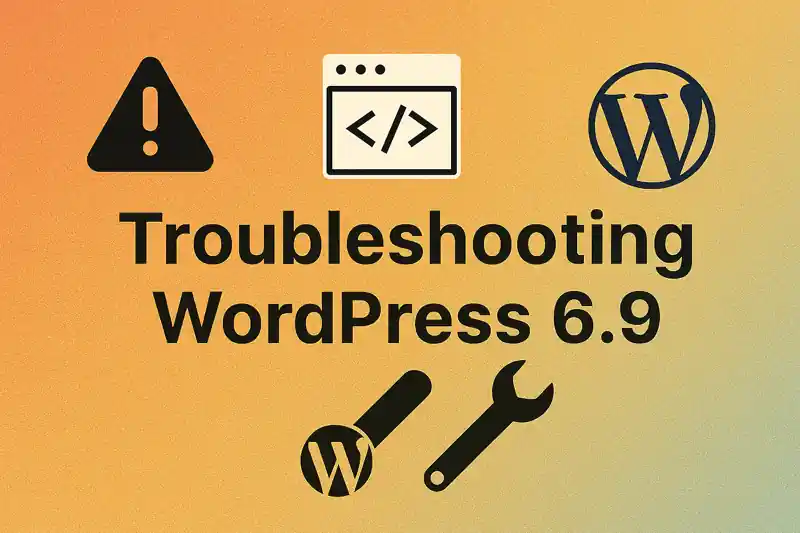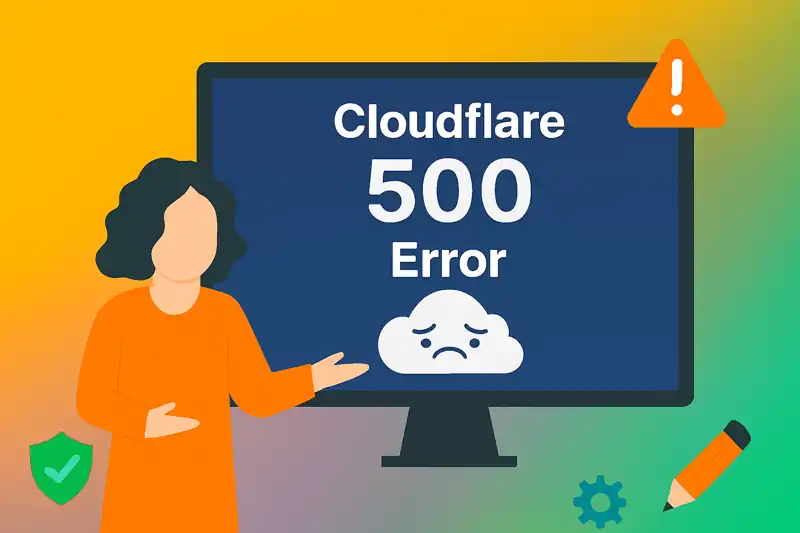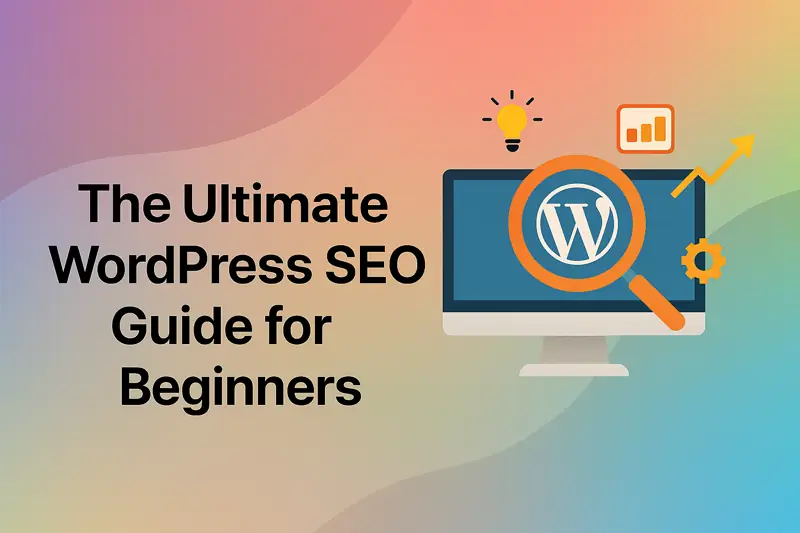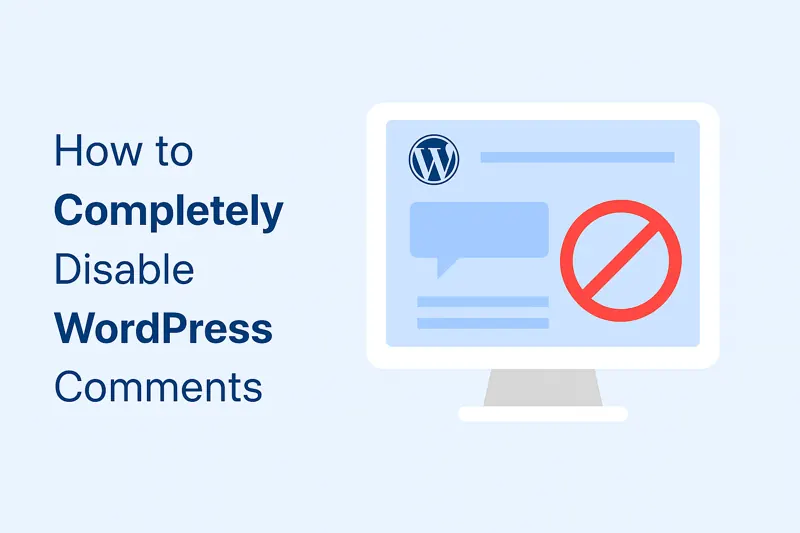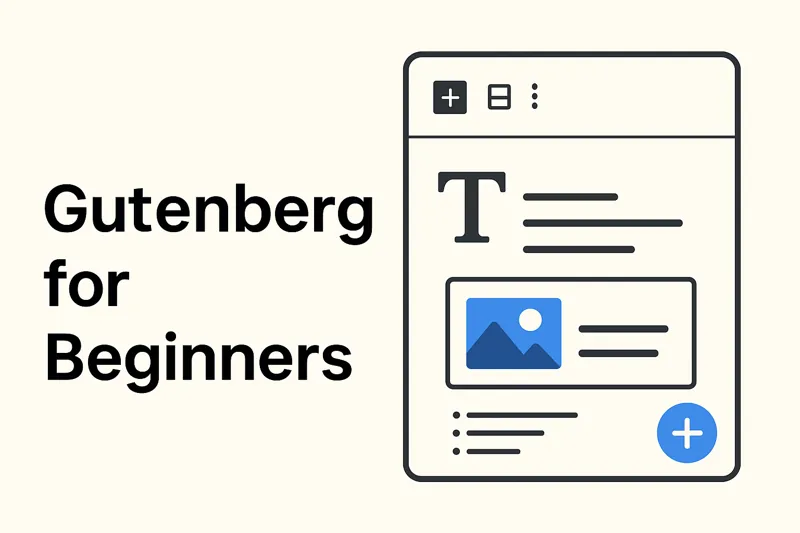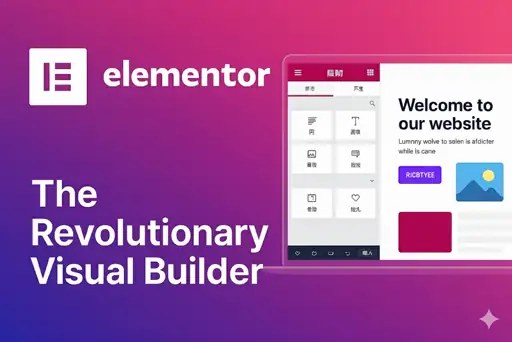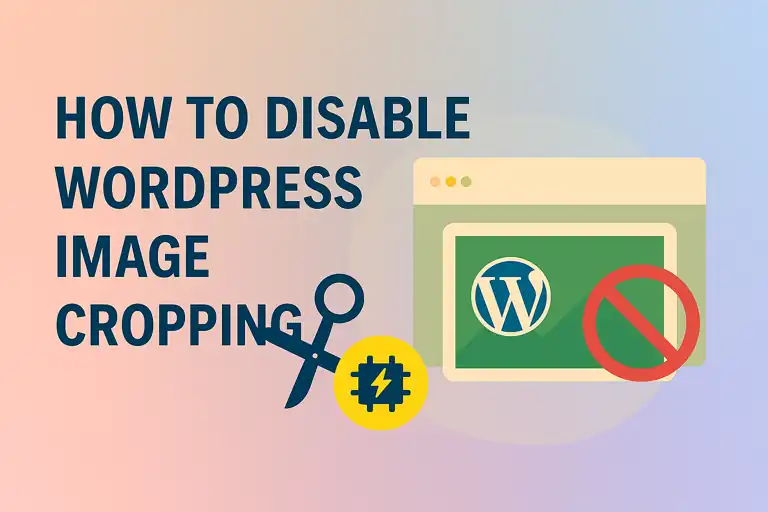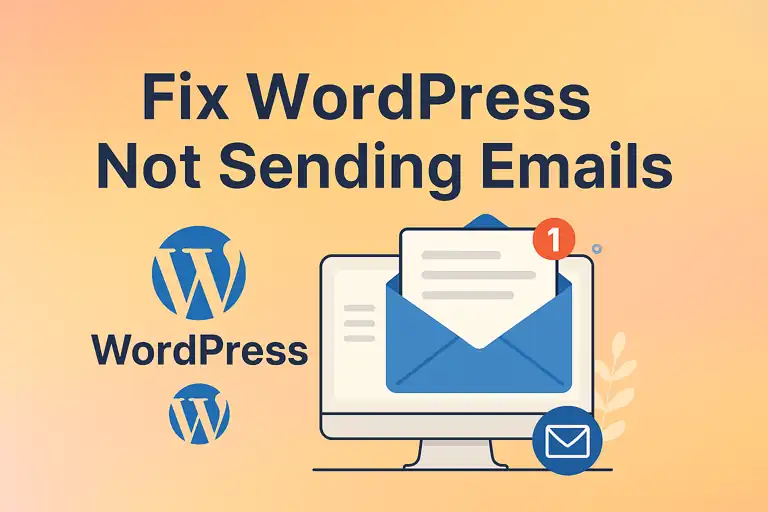If WordPress is the powerful skeleton of your website, then WordPress plugins are the muscles, organs, and nervous system that bring it to life. Whatever functionality you can imagine—from advanced Search Engine Optimization (SEO) and robust website security to a full-fledged e-commerce store—there is almost certainly a plugin for that.
This article is your one-stop guide to the world of WordPress plugins. We will cover everything from installation and activation to daily management. Most importantly, we’ll provide a curated list of must-have WordPress plugins for every essential category and share best practices for choosing and using them. By the end, you’ll be equipped to build a more powerful, secure, and efficient WordPress website.
1. What Are WordPress Plugins?
In simple terms, a WordPress plugin is a piece of software, written in the PHP programming language, that you “plug in” to your WordPress site. Plugins can add brand-new features or extend existing functionality on your site without requiring you to write a single line of code yourself.
The magic of plugins lies in their immense extensibility. A default WordPress installation is a competent blogging platform and content management system (CMS). However, by installing plugins, you can transform it into anything you want:
- Boost SEO: Optimize your content to achieve higher rankings on search engines like Google.
- Increase Website Speed: Implement caching to ensure fast page load times.
- Fortify Security: Protect your site from hackers, malware, and other threats.
- Build an Online Store: Sell products and services with plugins like WooCommerce.
- Generate Leads: Create contact forms and pop-ups to engage with visitors.
The official WordPress Plugin Directory hosts tens of thousands of free plugins, while countless premium (paid) plugins offer even more advanced features and dedicated support. Using plugins correctly is a fundamental skill for every successful WordPress site administrator.
2. Plugin Installation and Activation
Installing a WordPress plugin is a straightforward process. There are two primary methods: searching from the admin dashboard and uploading a file.
2.1 Search and Install from the Official Directory
This is the easiest and most secure method for installing free plugins available on WordPress.org.
- Log in to your WordPress Admin Dashboard.
- Navigate to “Plugins” -> “Add Plugin” from the left-hand menu.
- In the search box on the top-right, type the name of the plugin or a keyword describing its function (e.g., “Yoast SEO” or “caching”).
- The search results will appear instantly. Once you find the plugin you want, click the “Install Now” button.
- WordPress will automatically download and install the plugin. The button will then change to “Activate”. Click it to turn the plugin on.
2.2 Upload and Install
This method is used for premium plugins purchased from third-party developers or marketplaces like CodeCanyon. These plugins are typically provided as a .zip file.
- First, download the plugin’s
.zipfile to your computer. Do not unzip it. - In your WordPress dashboard, go to “Plugins” -> “Add Plugin”.
- Click the “Upload Plugin” button at the top of the page.
- Click “Choose File” and select the
.zipfile from your computer. - Click “Install Now”.
- Once the installation is complete, click the “Activate Plugin” link.
3. Managing Installed Plugins (Update, Deactivate, Delete)
Proper plugin management is crucial for maintaining your website’s health, security, and performance. You can manage all your plugins from the “Plugins” -> “Installed Plugins” screen.
- Update: Plugin developers regularly release updates to fix bugs, add features, and patch security vulnerabilities. You will see a notification under a plugin when an update is available. Keeping your plugins updated is the single most important rule of WordPress security. You can also enable auto-updates for trusted plugins on this screen.
- Deactivate: If you need to temporarily disable a plugin (e.g., for troubleshooting conflicts), click “Deactivate.” The plugin’s code will stop running, but its files and settings will remain on your site.
- Delete: After deactivating a plugin, the “Delete” option will appear. Clicking this will permanently remove all of the plugin’s files from your server. This action is usually irreversible.
4. Essential and Recommended Plugins
With so many plugins available, here is our curated list of the best-in-class WordPress plugins for essential functionalities.
4.1 SEO Plugins
An SEO plugin is non-negotiable if you want your site to be visible in search results.
- Rank Math: A powerful, feature-rich plugin with a modern interface and a helpful setup wizard.
- Yoast SEO: The long-standing market leader with a massive user base and excellent documentation for beginners.
- All in One SEO Pack (AIOSEO): Another veteran plugin offering a comprehensive toolkit for on-page SEO.
4.2 Security Plugins
A security plugin acts as a firewall and malware scanner to protect your digital asset.
- Wordfence Security: Offers a robust Web Application Firewall (WAF), malware scanning, and login security features.
- Sucuri Security: A leading authority in website security, providing security auditing, malware scanning, and hardening.
4.3 Caching Plugins
Site speed is a critical factor for both user experience (UX) and SEO rankings. A caching plugin dramatically improves performance by serving static HTML versions of your pages.
- LiteSpeed Cache: The best performance choice if your web host uses a LiteSpeed server.
- WP Super Cache: Developed by Automattic (the company behind WordPress.com), it’s simple to configure and highly effective.
- W3 Total Cache: An extremely powerful and comprehensive solution with many settings for fine-tuning by advanced users.
4.4 Form Plugins
You need a form builder plugin to create contact forms, surveys, or registration forms.
- WPForms: Features an intuitive drag-and-drop builder, making it incredibly easy for anyone to create beautiful forms.
- Contact Form 7: A lightweight, flexible, and completely free classic. Its setup is code-based and can be less intuitive for beginners.
4.5 Analytics Plugins
Understanding your audience is key to a successful content strategy.
- Site Kit by Google: The official Google plugin that integrates data from Google Analytics, Search Console, and AdSense directly into your WordPress dashboard.
- MonsterInsights: Makes viewing your Google Analytics reports simple and understandable, directly within your admin area.
4.6 Backup Plugins
Regular backups are your ultimate safety net. If anything goes wrong, a backup allows you to restore your site quickly.
- UpdraftPlus: The most popular free backup plugin, allowing scheduled backups to cloud services like Google Drive, Dropbox, and more.
- BackupBuddy: A trusted premium plugin that handles backup, restoration, and site migrations.
4.7 Social Sharing Plugins
Encourage visitors to share your content on social media. Search for “Social Sharing” to find popular options like Sassy Social Share that make adding share buttons easy.
4.8 (Optional) Page Builder Plugins
These plugins revolutionize page design, offering true “what you see is what you get” front-end editing.
- Elementor: The market leader with a powerful real-time editor and a massive library of templates and widgets.
- Beaver Builder: Known for its stability, clean code, and developer-friendly approach.
4.9 (Optional) E-commerce Plugin
- WooCommerce: The official and most popular e-commerce solution for WordPress. By installing this single plugin, you can transform your site into a fully functional online store capable of selling physical and digital products globally.
5. Best Practices for Choosing and Using Plugins
While plugins are powerful, using them recklessly can lead to performance issues and security risks. Follow these guidelines:
5.1 Check Source and Reputation
- Prefer the Official Directory: This is the safest place to find plugins.
- Check Ratings and Active Installations: A plugin with hundreds of thousands of active installations and a high star rating is generally a trustworthy choice.
- Review the “Last updated” Date: A plugin that hasn’t been updated in over a year may have security or compatibility issues.
5.2 Ensure Compatibility and Frequent Updates
- Check for Compatibility: On the plugin’s page, ensure it is tested and compatible with your version of WordPress.
- Always Update: As mentioned, keep your plugins updated to get the latest features and security patches.
5.3 Avoid Installing Too Many Unnecessary Plugins
This is a golden rule. Every active plugin adds to your site’s code, database queries, and potential for conflicts.
- Less is More: Only install plugins you truly need.
- Avoid Feature Overlap: Do not install two plugins that do the same thing (e.g., two SEO plugins or two caching plugins).
- Conduct Regular Audits: Periodically review your installed plugins list. Deactivate and delete any you are no longer using.
WordPress plugins are the key to unlocking the full potential of your website. By understanding how to install them securely, manage them efficiently, and choose high-quality options like Rank Math (SEO), Wordfence (Security), and UpdraftPlus (Backups), you can dramatically improve your site’s functionality, page load speed, and overall user experience. Use this guide to navigate the world of plugins with confidence and build a more successful online presence.